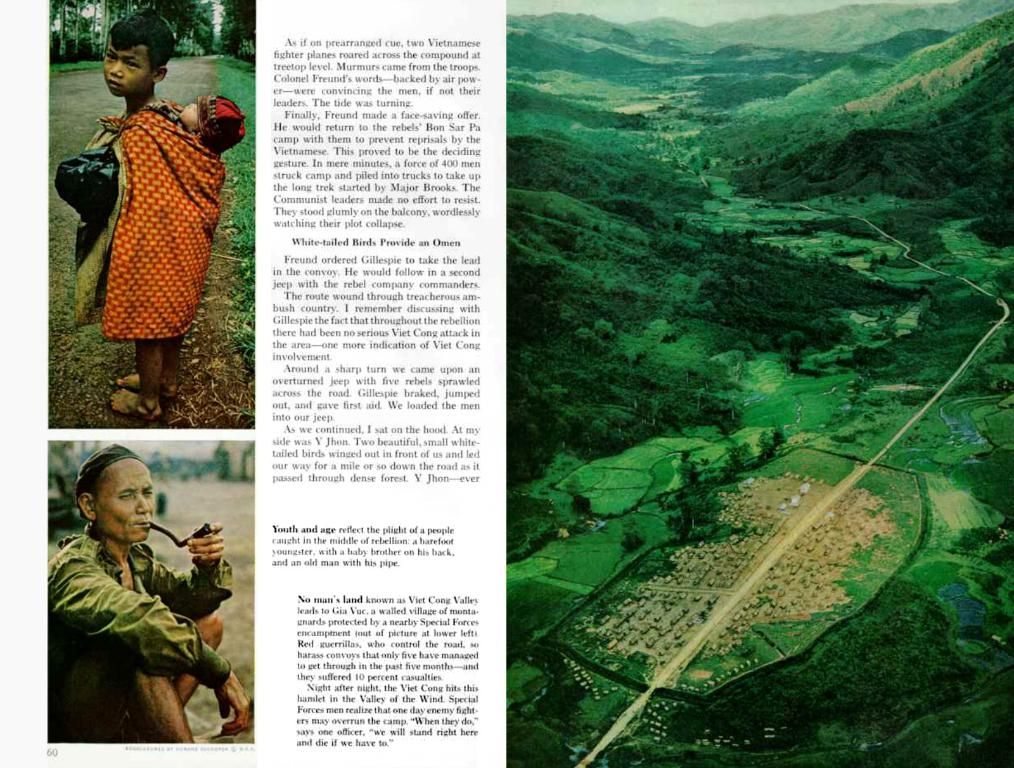Adjusting Hidden BIOS Power Settings for Fan Control Modification
Is your computer making too much noise? Want to take control of the fans on your PC? Here are three simple methods to customize your fan settings and quiet down your computer.
Steps
Using the BIOS Settings
- Boot your computer into BIOS. Press the correct key (like F1, F2, F10, F12, Delete, or Esc) during startup. If you can't find the right key, follow these steps:
- Click the Windows Start button.
- Click the Gear/Settings icon.
- Click Update & Security.
- Click Recovery in the left panel.
- Click Restart now below "Advanced startup."
- Click Troubleshoot.
- Click Advanced options.
- Click UEFI Firmware Settings.
- Click Restart.
- Search for the fan settings. In the BIOS menu, locate the fan settings under options like "Monitor," "Hardware monitor," "Status," or similar names. Not all BIOS menus will have this feature; check the user's manual or manufacturer's web page if you can't find it. For popular motherboards:
- Asus: Look for "Q-Fan Control" under the "Power" menu.
- Gigabyte: Use the Control Center to adjust separate customizable fan settings for "Quiet," "Power Saving," "Performance," and "Entertainment." If you can't find it, check the App Center's System Information Viewer (SIV).
- ASRock: Go to "H/W Monitor" and find "CPU_FAN1 Setting" under the "Hardware Health Event Monitoring Screen."
- MSI: Look for "SYS Fan Control" under "Hardware monitor" in the Settings menu.
- BioStar: Navigate to "PC Health Status" and select "Smart fan option."
- EVGA: Find "CPU Smart Fan Settings" in the "Advanced" menu.
- Intel: Check the "Cooling" option under "Advanced."
- Change the fan settings. Adjust fan speeds to suit your needs. Some settings may be generic like "Quiet" or "Performance." Others may let you specify speed or percentage. You can sometimes set at what temperature different fan speeds or power percentages activate.
- Note: Lowering the fan speed might increase the risk of overheating, causing damage to your computer. Use faster fan speeds for CPU-intensive tasks like gaming or video editing. Slower fan speeds work best for less demanding tasks.
- Exit BIOS. Save your changes and reboot your computer.
Using Third-Party Software
- Download SpeedFan. Visit and follow the instructions to download and install SpeedFan.
- Open SpeedFan. Find the SpeedFan icon, usually resembling a fan, in the Start menu and click it to open the program.
- Navigate to Fan Control. Click the second button on the right under the "Readings" tab, then go to the fifth tab at the top of the page ("Fan Control").
- Customize fan control. Select "Advanced Fan Control" to view the various fan controllers. Choose "CPU Fan Control Strategy" to customize your settings.
- Set temperature response. In the "Temperatures" menu, choose a temperature response (like 70°C or 80°C) to adjust the fan speed accordingly.
Using a PC Fan Controller
- Check your computer hardware. Identify the number of fans your computer has and the type of connectors they use (2, 3, or 4 pin) before purchasing a fan controller.
- Purchase a fan controller. Find one that supports all your fans and has the appropriate pin connectors on the market or at a computer store.
- Shut down your computer. Unplug the power cable and turn off your computer.
- Open the computer system case. Access the internal components of your computer by opening the side panel.
- Connect the fans. Run the cables from your fans through the front drive bay where the fan controller will be installed, and connect the fans to the output connectors on the back of the fan controller.
- Power supply connection. Connect the power supply to the fan controller (following the manufacturer's instructions) and test the fan controller before putting your computer back together.
These methods let you control the fan speeds on your PC, helping you balance performance and noise levels. Happy computing!
- To ensure optimal health during long gaming sessions or video editing, you might want to explore technology that enables customization of fan speeds on your PC.
- If you find BIOS setting customization too complex, consider using third-party software like SpeedFan, which simplifies the process of setting temperature response for quieter technology operation.