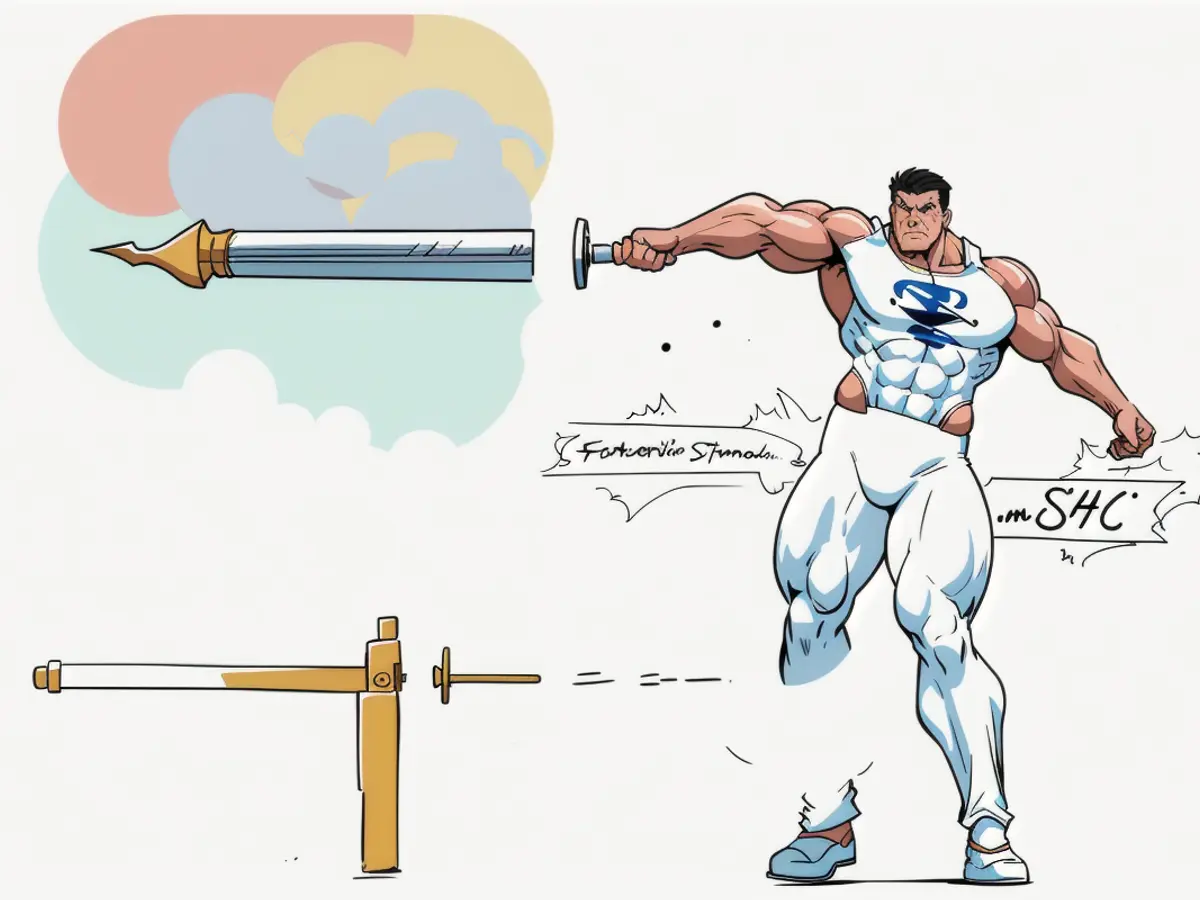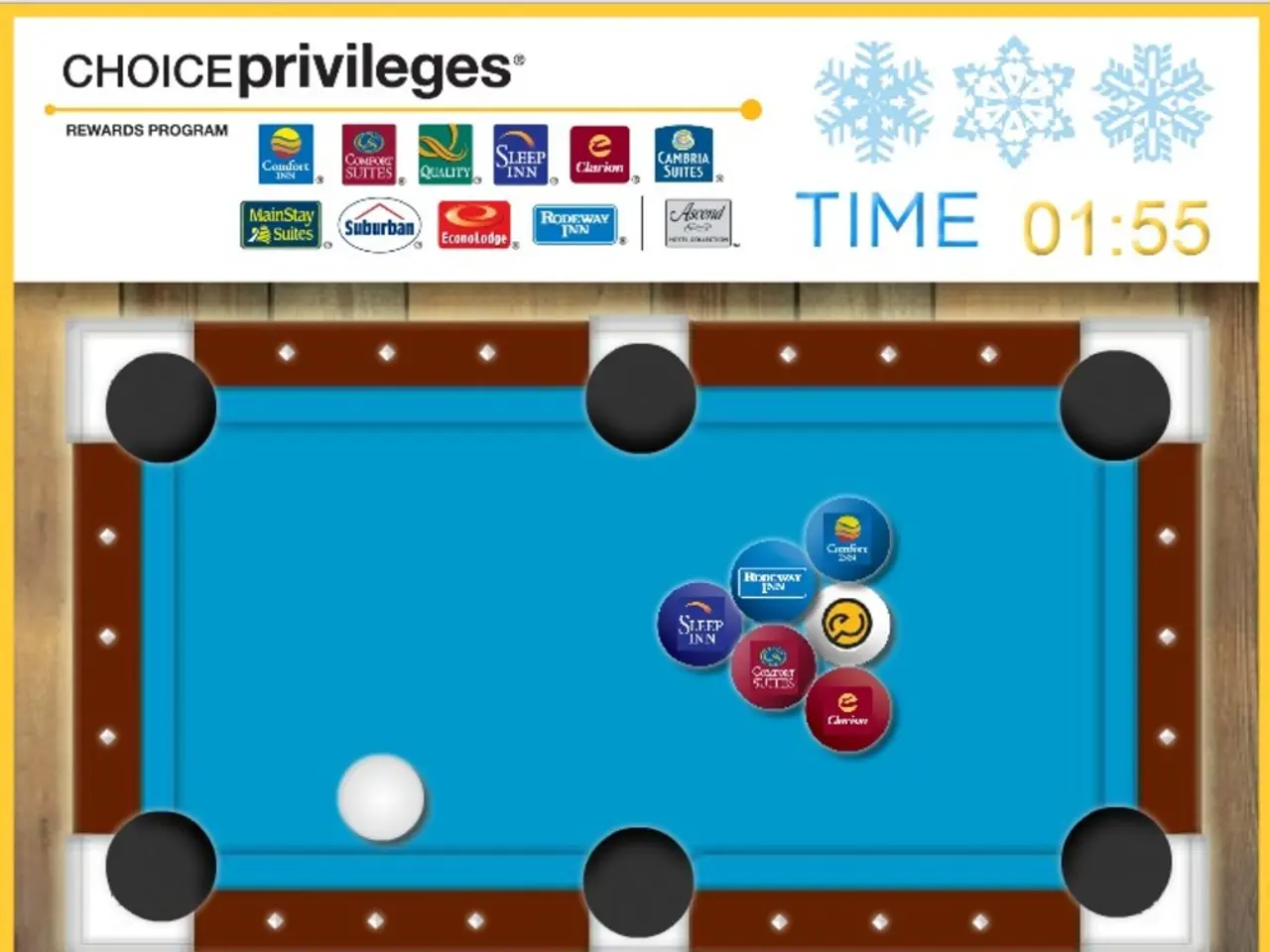Automating Google Sheets with Python: A Guide to Streamlining Spreadsheet Tasks
Struggling to harmonize Google Sheets data with Python? You are not alone in this challenge! While Google Sheets presents a potent, collaborative platform featuring real-time edits and Google Workspace integration, analyzing its data might prove tricky. Google Sheets differs from Excel in requiring API access for data analysis, although Python provides an easy solution through the Google Sheets API and libraries like gspread. This guide showcases how to automate Google Sheets using Python.
Google Cloud Setup
Google Sheets is a Software as a Service (SaaS) offering, necessitating additional steps for automation. Google Cloud Platform (GCP) provides a myriad of services to interact with Google products, including automation projects. To get started with Google Sheets automation, follow these steps:
Creating and Configuring a Google Cloud Project
Begin in the Google Cloud Console and sign up for a free account. Select a new project from the project selection menu, providing a project name. Leave the organization as "No organization" and create the project.
Generating and Securing API Credentials
Next, enable the Google Sheets and Google Drive API, then create a service account. This special account allows access to Google Cloud resources without requiring human interaction. To enable the Google Sheets API, search for "Google Sheets" in the top search bar and grant the necessary permissions. Create credentials for this service account, downloading the JSON file that our Python script will consume for access to Google Sheets.
Granting Access to Google Sheets
Our Python script will need to manually grant access to the files it will use. To do this, add the email associated with the service account as an Editor to the desired Google Sheets.
Exploring gspread
gspread is a Python API wrapper for Google Sheets that simplifies interactions with the Google Sheets API by grouping functions under separate classes and access methods. To set up the library, use a simple pip command.
A quick note on cell references: Google Sheets uses two notations for referencing cells - A1 notation and named ranges. In A1 notation, the cell reference includes the sheet name, row number, and column letter. Named ranges are identified by custom names for simpler reference across Google Sheets.
Connecting and Opening the Spreadsheet
With the necessary access and libraries established, we can test our code. Add some random text to the first cell in a Google Sheet containing the service account email. Our Python script will attempt to retrieve this value. We will use the JSON module to load our credentials and pass them to the gspread function, returning a Google Sheets client object that can be used to open any Google Sheet using its title or URL.
Managing Google Sheets
Google Sheets can be programmatically created, edited, and shared using gspread. To create a new Google Sheet, apply the appropriate function of the gspread client object, passing the title of the new sheet as a parameter. Share the newly created Google Sheet using the "share" function of the sheet object, specifying the email recipient, permission type, and role.
Handling Worksheets
Managing worksheets is straightforward with gspread, allowing access, modification, deletion, or creation of new worksheets. To access a specific worksheet, use various methods, such as access by index, title, or ID, or access all worksheets.
Addressing Cell Properties, Adding Rows, and Managing Columns
gspread offers a variety of functions for working with cell properties, inserting new rows and columns, and managing existing ones. Access cell properties such as row, col, value, and address, helping when dealing with higher-order functions of the library.
Fetching and Updating Values
Retrieving data from a Google Sheet is simple with the provided functions. Fetch all the properties of a cell or range of cells to adapt data as needed. Updating cell values can be done using the appropriate function for a single cell or range of cells.
A properly structured workflow can lead to seamless integration of Google Sheets data in Python. With the right setup, it's possible to automate repetitive tasks and manipulate Google Sheets data effortlessly.
In the realm of data-and-cloud-computing, Google Cloud Platform (GCP) serves as a facilitator for automating Google Sheets by enabling access to various Google services, including the Google Sheets API. To kickstart the process, developers can create and configure a Google Cloud Project, generate and secure API credentials, and grant access to Google Sheets through gspread, a Python API wrapper for Google Sheets.
With Google Cloud credentials secured, it's essential to connect and open a specific Google Sheet using the provided gspread library and functions, such as fetching or updating cell values, managing worksheets, and addressing cell properties. The integration of technology like gspread in data science projects can lead to automated and streamlined manipulation of Google Sheets data, making it easier to tackle complex tasks.