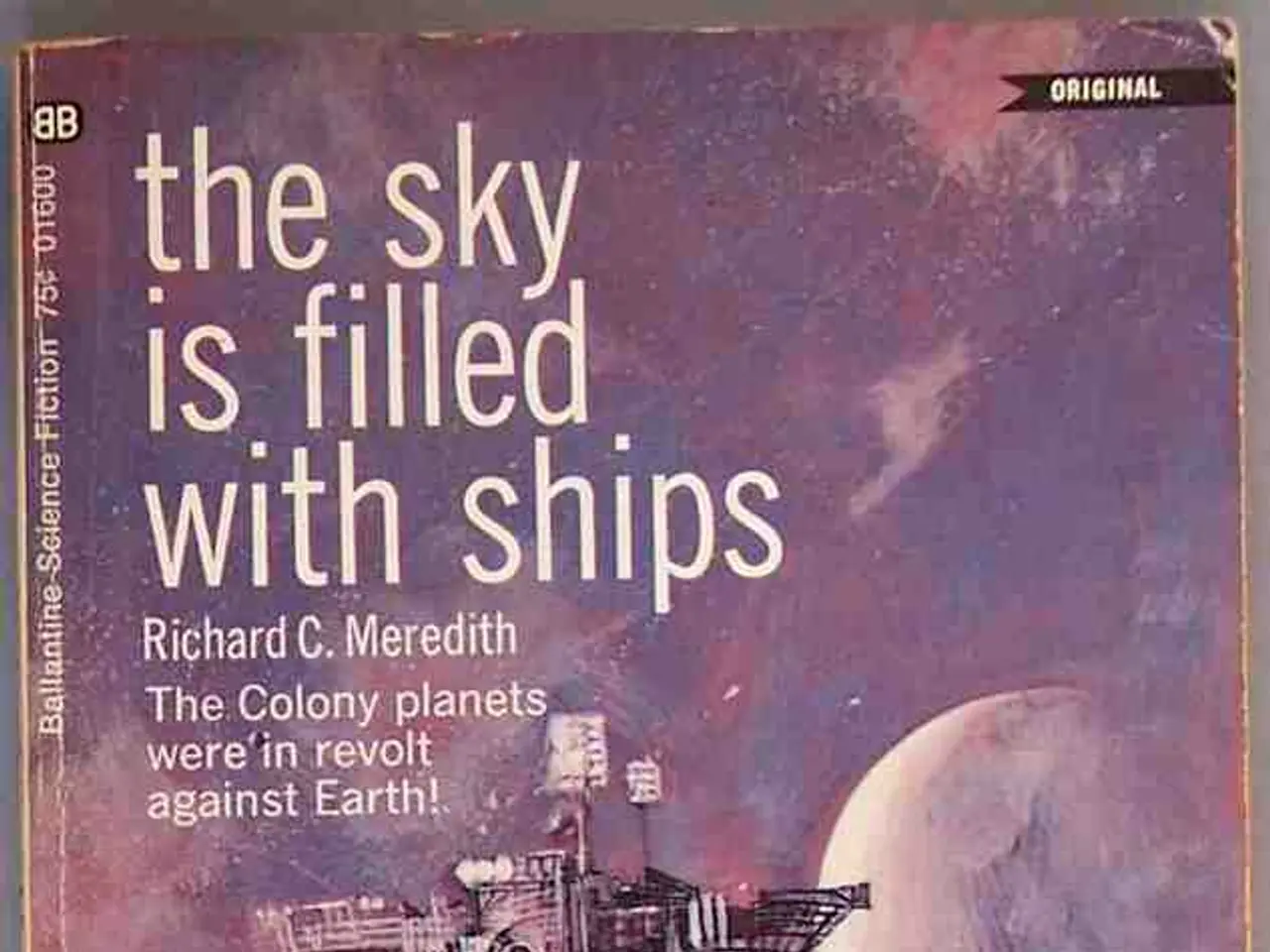Beats Solo 3 headphones refusing to connect: Diagnosis and Resolutions
Experiencing connectivity problems with your Beats Solo 3 headphones? Here are some steps to help you resolve the issue.
First, ensure that there are no other devices nearby that may be causing Bluetooth interference. Moving away from other wireless devices or turning them off temporarily can help improve the connection.
To check compatibility, confirm that your device has Bluetooth capability and is updated to the latest version. This will ensure the best compatibility with your Beats Solo 3 headphones.
If you're still having trouble connecting, try resetting your headphones. To do this, press and hold both the power button and the volume down button simultaneously for about 10 seconds. This will clear any paired devices and reset the Bluetooth connection, allowing you to re-pair the headphones to your device in discovery mode, indicated by a flashing LED.
Additional troubleshooting steps include ensuring the headphones are fully charged before pairing, making sure they are in pairing mode when attempting to connect (the LED should be flashing), and on your device, "forgetting" or removing the Beats Solo 3 from the Bluetooth device list before trying to re-pair.
If one side of the headphones is not working, inspect and clean the headphone jack and speaker areas gently to remove dust or debris. Verify the cable or Bluetooth connection isn't loose or damaged.
If the headphones keep disconnecting, resetting as described above and ensuring minimal wireless interference often resolves the issue.
If Beats Solo 3 headphones are not turning on, first ensure they are charged by connecting them to a power source using the provided USB cable and letting them charge for at least 10 minutes.
Regularly checking for updates and keeping your Beats Solo 3 headphones up to date can improve performance and fix connectivity issues.
Physical damage to the headphones, such as dropping or exposure to water, could cause internal damage preventing connection. If Beats Solo 3 headphones won't connect to another device, it might indicate a device-specific issue.
If headphones still don't turn on, try performing a reset as described earlier. If Beats Solo 3 headphones won't pair with a device, make sure Bluetooth is enabled on the device and the headphones are in pairing mode by holding down the power button until the LED indicator flashes.
If troubleshooting steps have been exhausted without success, reaching out to Beats support is recommended. If they still do not connect, try removing the headphones from the list of paired devices on your device and then attempt to pair again.
These steps should help resolve most connection problems encountered with Beats Solo 3 headphones. Happy listening!
To improve the sound quality of your Beats Solo 3 headphones and reduce connectivity issues, try moving away from other wireless gadgets that might be causing Bluetooth interference. Regularly updating the technology on both your device and the headphones can also enhance performance.