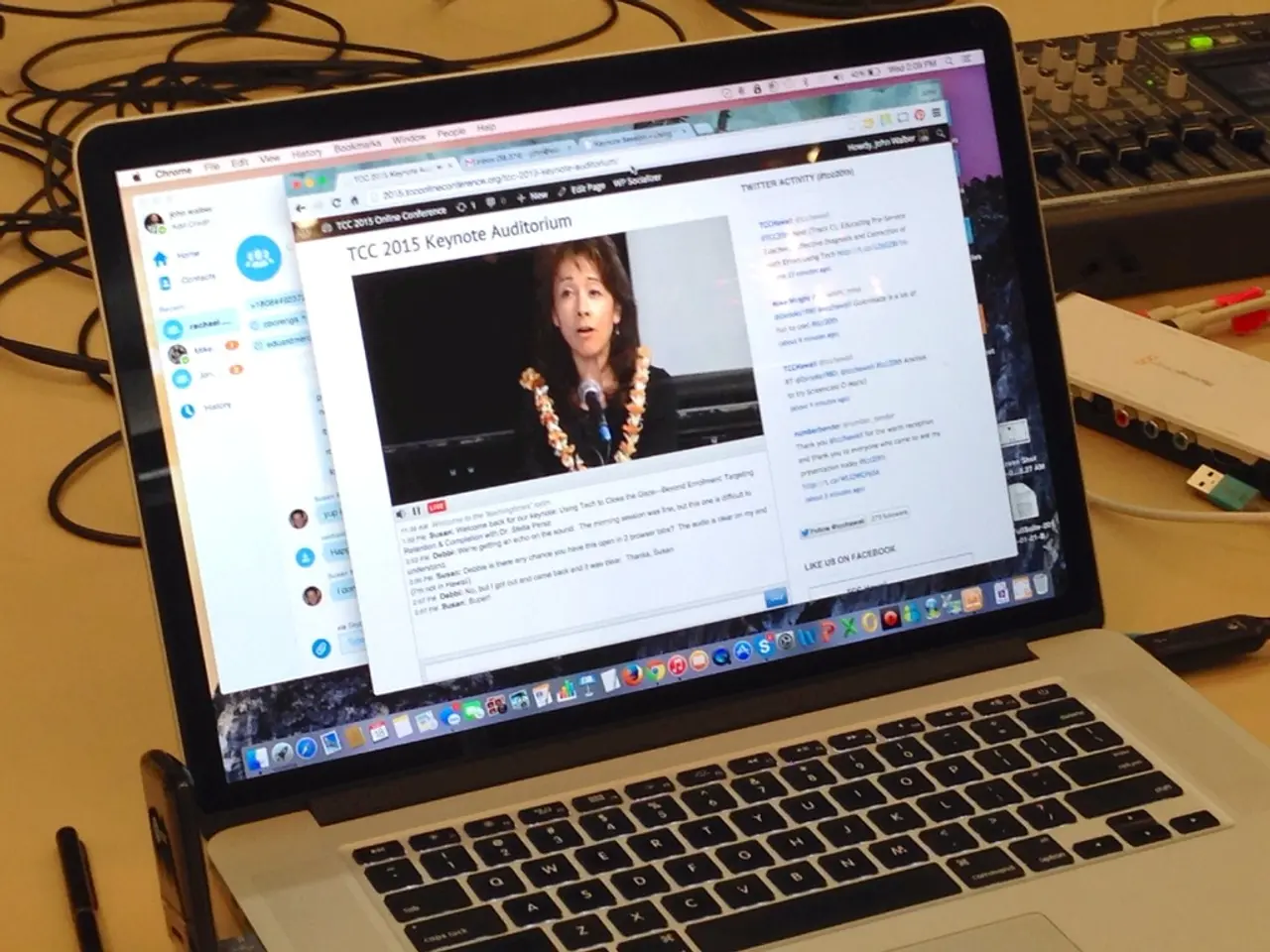Boosting Your PC's Speed: Essential Steps to Enhance Performance
Upgrading your computer can take it from a slow-moving slouch to a high-performance powerhouse, helping you breeze through even the most demanding tasks. Follow this guide to figure out where your system is bottlenecking, choose the right upgrades, and keep your computer running smoothly.
Figuring Out Performance Issues
First things first: understand your computer's current status. It's like a doctor checking your vitals before treatment—knowing your system's weak spots ensures you invest wisely.
Diagnosing Performance Problems
immediate signs of trouble include slow boot times, sluggish apps, and frozen screens. Use built-in tools like Windows' Task Manager or Mac's Activity Monitor to figure out what's underperforming. Keep an eye out for high CPU usage, maxed-out RAM, or excessive disk activity.
Advanced diagnostics, such as benchmarking tools like Cinebench for CPUs and CrystalDiskMark for storage, provide a detailed look into component performance. These results help determine if your computer is giving its all or lagging behind.
Spotting Bottlenecks
Usually, performance issues are caused by specific hardware bottlenecks. Common offenders include the CPU, RAM, storage, and graphics cards (GPUs). By pinpointing the specific bottleneck, you can focus on the upgrades that will have the biggest impact.
Choosing the Right Upgrades
Once you've identified the weak link, it's time to figure out which upgrade will give you the most bang for your buck.
Boosting Your CPU
The CPU is the brain of your computer, so a faster, beefier processor can make a massive difference. Make sure your motherboard is compatible with potential CPU options before buying a new one. Processors are often rated based on core count, thread count, and clock speed. Users running resource-heavy applications, like video editing or 3D rendering, may benefit from multi-core CPUs, such as Intel's Core i7/i9 or AMD's Ryzen 7/9.
Installing a New CPU
- Shut down your computer, detach all cables, and open the case.
- Carefully handle the CPU socket and remove the old processor.
- Align the new processor properly and fix it in place. Apply thermal paste evenly onto the cooling solution before securing it.
- Close the case, reconnect the cables, and power up the machine to test the upgrade.
Adding More RAM
More RAM means better multitasking and faster execution of memory-intensive tasks. Determine how much RAM your system needs based on its usage. Casual users might find 8GB sufficient, while gamers and creators often need 16GB or more. High-end users, like data analysts or video editors, may benefit from 32GB or even 64GB for optimal performance.
Adding Additional RAM
- Confirm your motherboard's supported RAM type (e.g., DDR4) and maximum capacity.
- Find compatible RAM sticks and slot them into available RAM slots inside the case.
Swapping to Solid-State Drives (SSDs)
Upgrading to an SSD can revolutionize your computer's speed, offering faster boot times, swifter load times, and snappier responses. SATAs are the most common option for older systems, but more advanced NVMe SSDs are also available for newer systems with M.2 slots.
Installing an SSD
- Back up all important data before installing the new drive.
- Insert the SSD into an available drive bay or M.2 slot.
- Clone your existing drive to the new SSD or perform a clean OS installation.
Enhancing Graphics Performance with a New GPU
For gamers, creators, and graphics professionals, a new GPU can unlock new levels of visual magic. Choose a GPU that fits your needs based on your chosen applications. Gamers may prefer NVIDIA's RTX series, while professionals might focus on more productivity-focused GPUs like NVIDIA's Quadro series. Always check that your power supply and case dimensions can accommodate the new GPU.
Installing a New GPU
- Uninstall the current GPU drivers to avoid conflicts.
- Remove the old GPU, install the new one into the PCIe slot, and secure it. Connect the required power cables.
- Install updated drivers from the manufacturer's website.
Getting a Better Power Supply Unit (PSU)
Adding high-powered components, like GPUs, may necessitate a PSU upgrade. A reliable PSU ensures consistent power and prevents hardware damage. Select a PSU with higher wattage and efficiency (e.g., 80 PLUS Gold) for stable performance and to prevent power supply failures.
Installing a New PSU
- Disconnect all cables from your current PSU, then remove the old PSU from the case and replace it with the new one.
- Connect the required cables to the motherboard, GPU, and other components.
Managing Cooling Systems
Effective cooling protects your parts and keeps your system performing at its best. Upgrade fans or move to liquid cooling for maximum efficiency.
Installing Cooling Solutions
- Inspect your case for airflow issues and hot spots.
- Replace stock fans with high-quality models or install liquid cooling for optimal efficiency. Keep the cables tidy for improved airflow.
Risks and Precautions
Upgrading your computer is exciting, but it can also come with risks. To ensure a smooth upgrade process and protect your investment, consider the following tips:
- check your system's specifications and the compatibility of potential components
- use anti-static straps and appropriate tools for assembly
- handle components gently, avoiding contact with sensitive areas
- upgrade components incrementally, testing functionality after each install
- monitor system temperatures to keep everything running smoothly
Taking these precautions minimizes risks, enabling you to enjoy your upgraded machine with peace of mind.
Maintaining Your Upgraded System
After upgrading your computer, regular maintenance is key to keeping it in prime condition.
Updating Software
Periodically update your operating system, drivers, and firmware to reap the benefits of performance optimizations and security updates.
System Tweaking
- periodically clean your storage by removing unnecessary files
- optimize drive performance using defragmentation (HDDs) or TRIM commands (SSDs)
Physical Maintenance
- clean the interior of your computer to clear dust buildup
- manage cables neatly to maintain unrestricted airflow
Budget-Friendly Tips
Transforming your computer needn't break the bank. Try these money-saving strategies:
- prioritize high-impact upgrades, like SSDs and RAM
- consider refurbished or second-hand components from reputable sources
- upgrade gradually based on your immediate performance needs
Conclusion
Want a faster, better-performing computer? strategic upgrades and proper maintenance can make it happen. Identify bottlenecks, choose the right components, and enjoy a high-performance machine that can keep up with even the toughest tasks. Upgrades like faster CPUs, more RAM, and SSDs make an immediate impact, while a new GPU delivers a visual transformation for gaming and graphics professionals.
With your computer running smoothly, you might find the need to enhance its performance even further by incorporating some gadgets and advanced technology.
For instance, employing a high-quality cooling system with larger fans or even transitioning to liquid cooling can help manage heat production, ensuring your upgraded components perform optimally.
Additionally, investing in a reliable Power Supply Unit (PSU) with increased wattage and higher efficiency ratings (such as 80 PLUS Gold) can power your new components effectively, reducing the risk of power supply failures.
These gadgets and technology advancements cater to fine-tuning your upgraded system's performance, enabling you to make the most out of your investment in high-performance computer components.