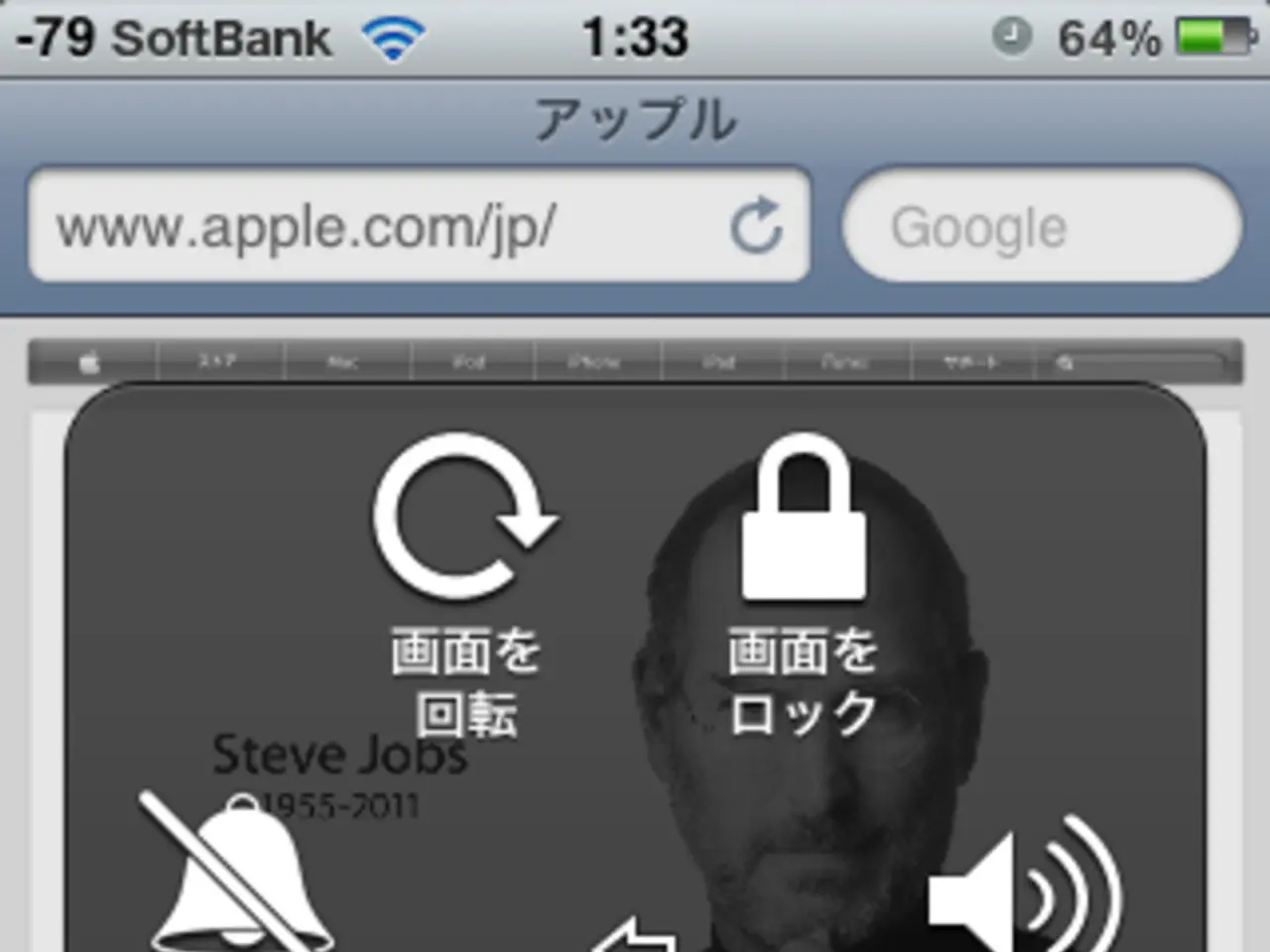Cellular Network Configurations for 5G and 4G LTE on Mobile Devices in Canada for the Year 2022 (Rogers APN Settings)
For users on the Rogers network in Canada, manually setting up the Access Point Name (APN) settings can be necessary to ensure optimal data connectivity on various handsets. This guide will walk you through the process for common devices such as Android phones, iPhones, and other devices.
APN Settings for Rogers
To set up the Rogers APN, you'll need to enter the following details into your device's cellular network settings:
- Name: Rogers
- APN: rogers-core-appl1.apn
- MCC: 302
- MNC: 720
- APN Type: default,supl,mms
- APN Protocol: IPv4/IPv6 (or IPv4 depending on device)
- Authentication Type: None (or PAP if required)
- Proxy, Port, Username, Password: Leave blank
This configuration works for both 4G LTE and 5G-capable devices on Rogers’ Canadian network.
Step-by-step guide for common handsets
Android Phones (Samsung, Google Pixel, etc.)
- Open Settings.
- Tap Network & Internet or Connections.
- Select Mobile Network.
- Tap Access Point Names or APNs.
- Tap the or Add button to create a new APN.
- Enter the Rogers APN details listed above.
- Save the APN and select it as the active profile.
- Restart the phone if necessary.
iPhone (iOS)
- Open Settings.
- Tap Cellular or Mobile Data.
- Select Cellular Data Network or Mobile Data Network.
- Under Cellular Data, enter the Rogers APN (rogers-core-appl1.apn). Leave other fields blank unless specified.
- Under LTE Setup (Optional) and MMS, enter the APN similarly if needed.
- Return to the main settings and restart the phone.
Other Devices (Tablets, mobile hotspots, eSIM settings)
- Follow similar steps according to the device’s menu.
- For eSIMs that use Rogers network, the device usually downloads the carrier profile automatically, but manual APN entry may be required in some cases.
Important Notes
- Ensure your device is unlocked and compatible with Rogers network bands.
- For eSIMs, the APN is often preconfigured, but manual override is possible.
- These instructions cover both LTE & 5G connections since the APN controls data connectivity rather than the generation of mobile signal (4G vs 5G).
- If data doesn’t work after setup, double-check APN spelling and restart your device.
Unfortunately, this article does not provide detailed Rogers-specific APN setup guides for every handset model. For step-by-step visuals, most manufacturers' websites or Rogers customer support can provide model-specific instructions. If you need detailed help setting this up on an exact handset model, please specify your device.
For more information about the Access Point Name (APN), you can learn that it is a set of configurations that a phone uses to connect to a network entry point, linking a mobile network to the open Network.
- Users with smartphones, such as Samsung or Google Pixel, should follow the Android Phones guide to manually set up the Rogers APN.
- For those with tablets, mobile hotspots, or other devices, they should refer to their device's menu and follow similar steps for APN setup as outlined in the Other Devices section.