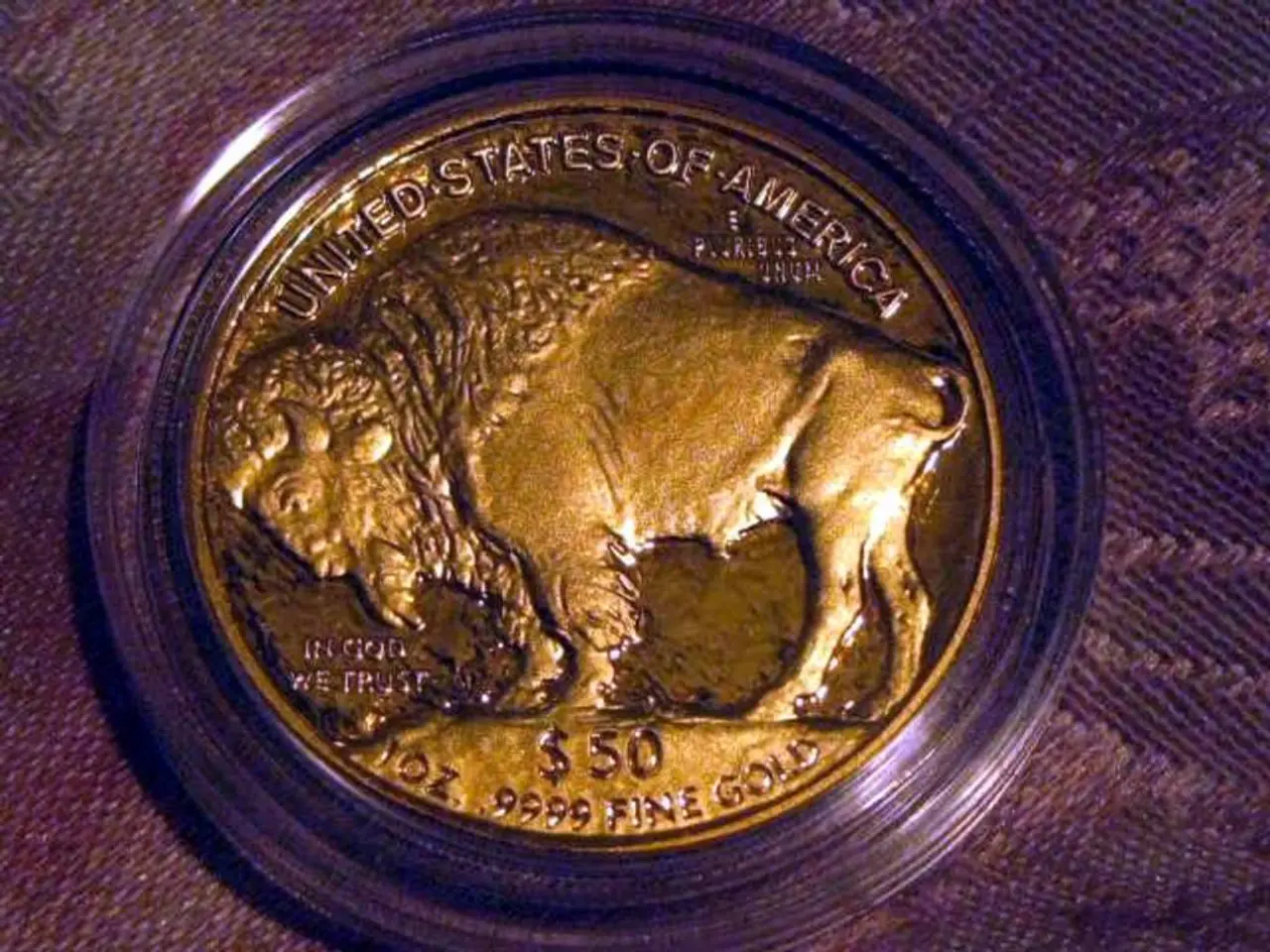Checking WordPress Action: Is the Plugin Active?
**Mastering the is_plugin_active Function in WordPress: A Guide for Developers and Site Owners**
In the world of WordPress development, the `is_plugin_active` function is a valuable tool for ensuring a stable and flexible environment. This utility function, defined in `wp-admin/includes/plugin.php`, allows developers and site owners to check whether a specific plugin is activated on a WordPress site.
**Effective Usage of is_plugin_active**
To make the most of this function, follow these best practices:
1. **Load the Function Properly**: `is_plugin_active` is not loaded by default on the front end. To avoid errors, include the `wp-admin/includes/plugin.php` file before calling the function when on the front end or custom scripts:
```php if ( ! function_exists( 'is_plugin_active' ) ) { include_once ABSPATH . 'wp-admin/includes/plugin.php'; } ```
2. **Check Plugin Activation Early but Safely**: Perform the check at appropriate hooks like `plugins_loaded` or later, where all plugins have been loaded but before you use plugin-dependent features.
3. **Avoid Calling in Contexts where it Might Not be Available**: Some plugins have caused fatal errors when `is_plugin_active` was called without the function being loaded. To prevent such issues, always validate if the function exists before use.
4. **Use to Conditionally Load Code or Features**: Use `is_plugin_active` to check if a required or optional plugin is active and then conditionally include plugin-specific functionality to maintain compatibility and prevent errors.
5. **Minimize Performance Impact**: Avoid calling `is_plugin_active` multiple times unnecessarily. Cache the result if used repeatedly in the same request.
6. **Validate Plugin Paths Correctly**: The function requires the plugin path relative to the plugins directory, e.g., `'plugin-folder/plugin-file.php'`. Double-checking the directory structure of your WordPress installation can help you provide the correct plugin path.
7. **Fallbacks and Safeguards**: Always check if the function exists before use, especially in themes or custom scripts that might run in varying contexts.
**Avoiding Common Pitfalls**
While using `is_plugin_active`, be mindful of common mistakes such as:
- Misidentifying the plugin path: The path must be the correct relative path to the plugin file. - Forgetting to include the plugin.php file: This can prevent the `is_plugin_active` function from working correctly. - Overusing the function: Cluttering your code and reducing performance can occur if `is_plugin_active` is used excessively.
By following these best practices and avoiding common pitfalls, you can write conditional code that will only run if a particular plugin is installed and activated, ensuring a more stable and flexible WordPress environment. Mastering the `is_plugin_active` WordPress action can help developers and site owners manage plugins more effectively, prevent plugin conflicts, and ensure seamless compatibility.
- To effectively utilize the function in custom scripts, make sure to include the file before calling the function, such as in the front-end or custom scripts, to prevent errors:
- In addition to loading the function properly, ensure to check plugin activation early but safely at hooks like or later, where all plugins have been loaded but before using plugin-dependent features, to minimize the chance of errors:
```phpfunction my_function() { if ( is_plugin_active( 'my-plugin/my-plugin.php' ) ) { // Your plugin-specific functionality here }}
add_action( 'plugins_loaded', 'my_function' );```