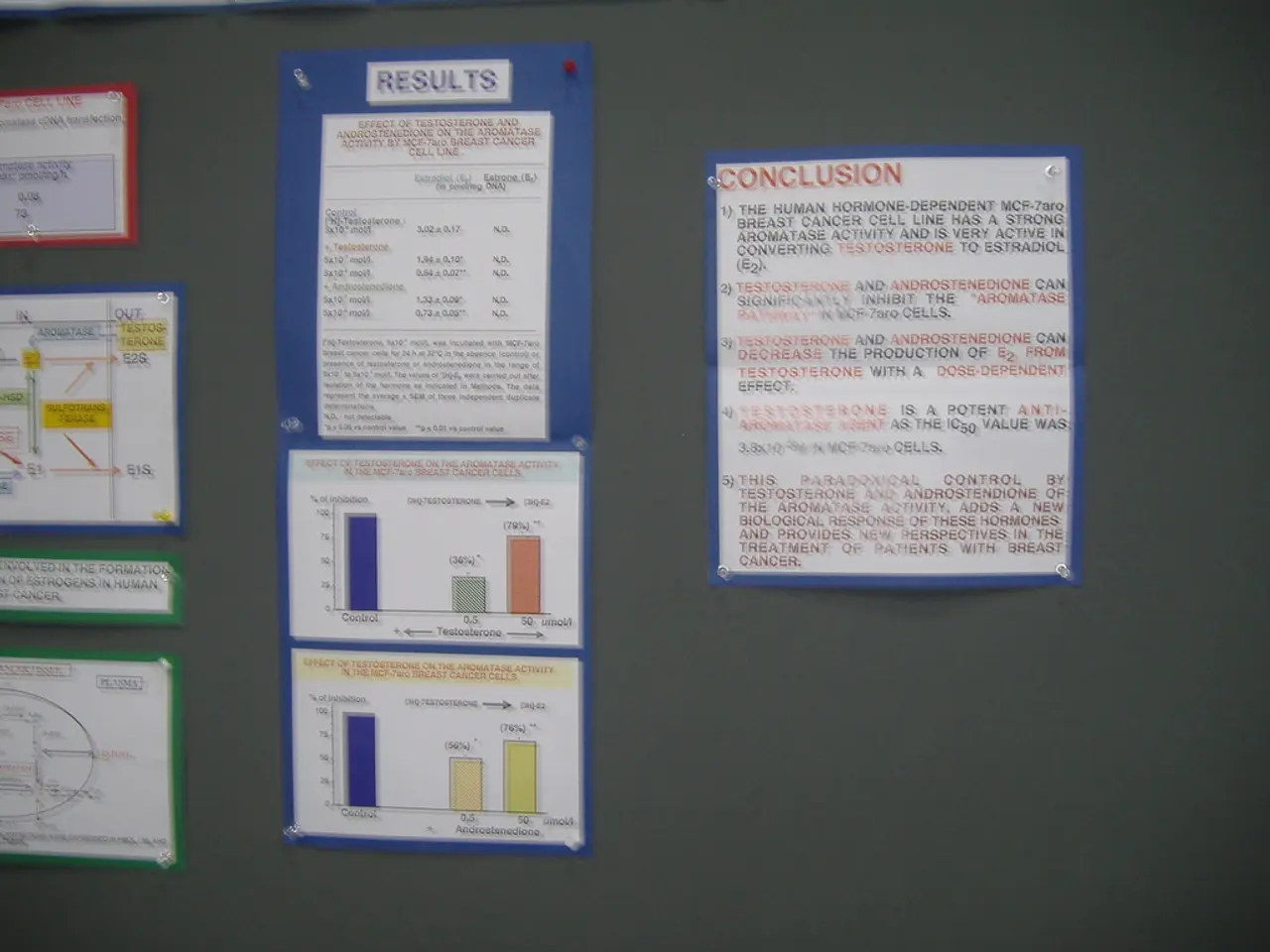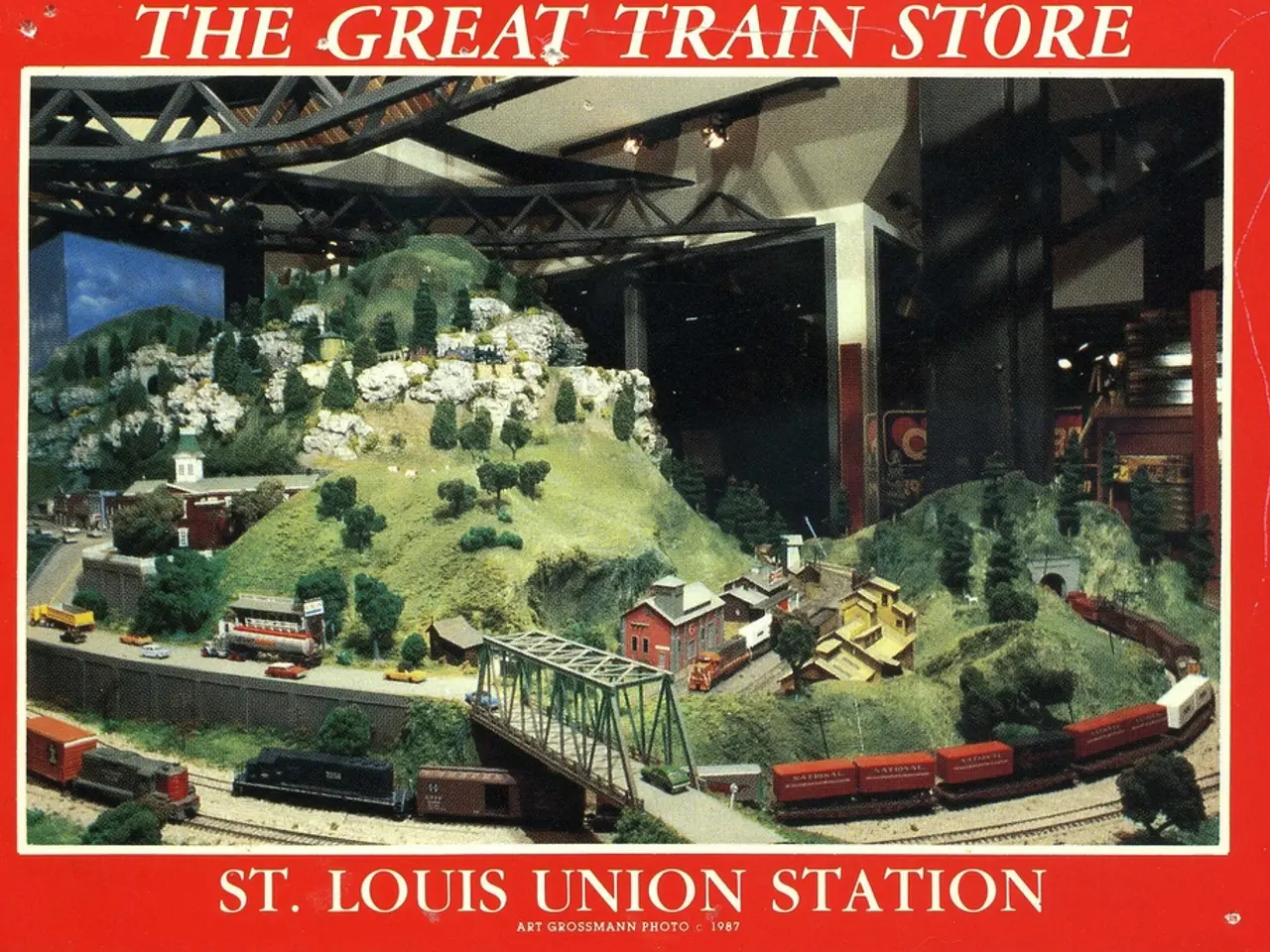Comprehensive Introduction to Capturing Underwater Footage with GoPros
In the realm of underwater video, your GoPro camera can be a powerful tool to capture stunning footage. Here's a guide to help you choose the right accessories and settings for an optimal underwater video experience.
Protective Housing
An essential accessory for waterproofing your GoPro beyond its standard water resistance is the protective housing. This allows for the secure addition of filters and mounts. 1, [4]
Color-correcting Filters
When it comes to capturing vibrant underwater colors, red filters are ideal for blue water, magenta filters for green water, and snorkel filters for shallow water. [1]
Mounts and Trays
Stabilize your shots with underwater arm trays or mounts. Adjustable trays with articulated arms help position lights and cameras steadily and flexibly. [2]
Extension Poles with Waterproof Shutter Remote
Extend your reach underwater and control the camera easily without touching it directly, minimizing disturbance to the water scene. 2, [3]
Underwater Video Lights
These lights are crucial for brightening scenes and balancing colors in deeper or murky water. They often attach to camera trays or mounting arms. 2, [5]
Dome Ports
Clear acrylic dome port lenses help capture split shots (half underwater, half above water) easily and improve underwater image quality. [4]
Settings for Underwater Video
For the best results, set your GoPro HERO7 or HERO8 to 4K at 60 fps with an aspect ratio of 16:9 and hypersmooth image stabilization. 1, 2
ISO 400, Sharpness High, Color on GoPro, Auto White Balance are recommended settings. If you have lights, ISO can be adjusted up to 1600. 1, 3
Additional Tips
- Confirm compatibility of all accessories with your specific GoPro model, as fittings may change with new releases. [1]
- Choose durable, corrosion-resistant materials like aluminum or stainless steel for mounts and arms due to the harsh underwater environment. [2]
- Consider carrying extra batteries and chargers designed for extended underwater shooting sessions. [3]
Underwater Photography Settings
For underwater photos, RAW File, Lens WIDE, Color GoPro, Auto White Balance, ISO 100-1600 (depending on lights), Sharpness High are recommended settings for the GoPro HERO7 or HERO8. For older models like the HERO5, HERO4, HERO 3+ and HERO 3, use the Flip5 filter pro pack. 1, 3
Miscellaneous Tips
- Always wipe the lens cover on the GoPro and the lens inside the dive housing before every use to ensure no smears, dirt, lint, or anything else is on the lens. [1]
- Use a UHS-I U3 Micro SD card for the most recent GoPro models. 1
- Time-Lapse video is simple with the GoPro Hero4, Hero5, Hero6, Hero7 and Hero8. 1
- 60 fps can be slowed down in post-editing for a slow-motion look. 2
- The GoPro TimeWarp video feature is available on the GoPro Hero7 and Hero8. 2
- Filters are not needed on the GoPro Hero6 Black, GoPro Hero7 Black or GoPro Hero 8 Black. [1]
- Not all Micro SD cards will work in a GoPro, so always check compatibility. 1
- Using a fully charged battery for every dive is recommended. [1]
- The GoPro Hero4 or Hero3 are not waterproof at all and require a dive housing to protect from water. [1]
By following these guidelines, you can optimize your GoPro setup for high-quality underwater video footage and capture breathtaking moments beneath the waves.
1 By protecting your GoPro with a housing, you ensure compatibility with filters and mounts.2 Utilize underwater arm trays or mounts to stabilize your footage, improving shot quality.3 Extension poles with a waterproof shutter remote offer easy control and minimize water disturbance.4 Dome ports are useful for capturing split shots and improving picture quality in underwater environments.5 Underwater video lights brighten scenes and balance colors in deeper or murky water.6 For the best underwater video results, set your GoPro to 4K at 60 fps, with hypersmooth image stabilization, ISO 400, Sharpness High, and Auto White Balance.7 If you have additional lighting, increase your ISO up to 1600 for improved results.8 For underwater photography, set your GoPro to RAW File, Lens WIDE, Color GoPro, Auto White Balance, and ISO 100-1600.9 Use a UHS-I U3 Micro SD card for the most recent GoPro models to improve performance.10 Always wipe the lens covers before every use to ensure picture clarity.11 When filming underwater, using a fully charged battery is essential.12 Older GoPro models like the HERO5 and HERO4 require a dive housing to protect them from water.