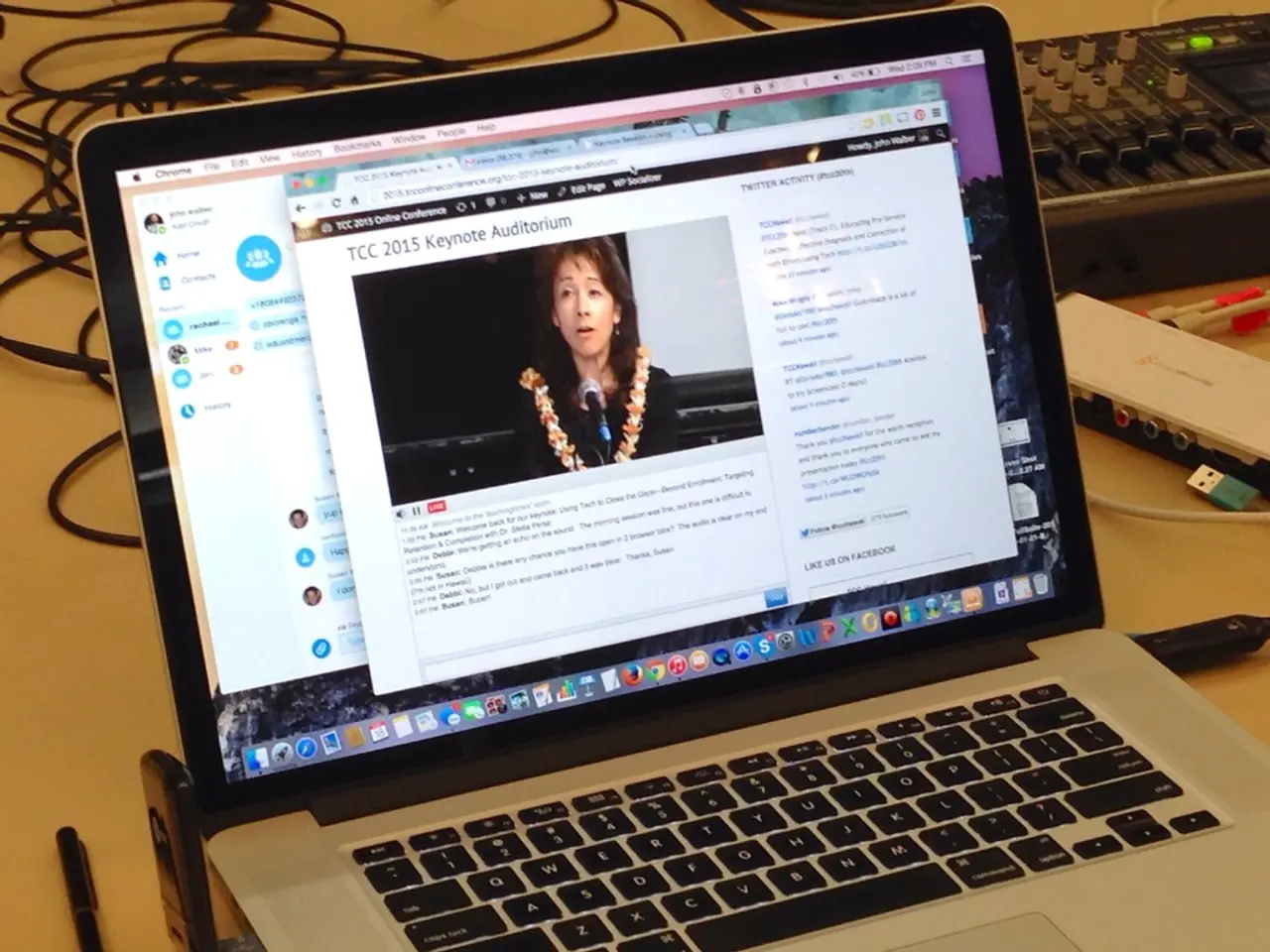Construct a Data Analysis Interface for Your Google Spreadsheets
Google Sheets is a powerful tool that allows you to build dashboards, track performance, explore trends, and make data-driven decisions without leaving your browser. Here's a step-by-step guide on how to create an interactive dashboard in Google Sheets with filters (slicers) and various chart types like scorecards, line, bar, column, and pie charts.
Step 1: Prepare Your Data
Organize clean, structured data in your sheet with clear column headers and rows. You can start with a dummy dataset, or upload a CSV file or connect to a specific data source. Ensure data is clean and consistent, and use data validation to create dropdowns. If tracking trends over time, include a timestamp column.
Step 2: Create Charts for Different Insights
Select the data range you want to visualize and click the "Chart" icon in the toolbar. Google Sheets will suggest chart types which you can customize. For example, create line charts for tracking trends, bar charts for comparing values across different categories, or pie charts to display proportions. To create scorecards (showing key metrics), use summary functions or Pivot Tables to display totals or KPIs, then insert a chart and choose a suitable "card"-style visualization if available or format a text box manually for a KPI look.
Step 3: Add Slicers (Interactive Filters)
Go to Data → Add a slicer. Select the range of your dataset, choose the column you want the slicer to control (e.g., Region, Product Category, Date), and the slicer will allow filtering charts and pivot tables based on user selections dynamically.
Step 4: Build the Dashboard Layout
Create a separate new sheet for the dashboard. Add a clear title summarizing the dashboard’s purpose. Arrange your charts and slicers neatly, grouping related charts and aligning everything for readability and professional presentation.
Step 5: Customize Charts and Slicers
Adjust colors, labels, and legends to be clear and visually appealing. Customize slicer appearance and filtering rules as needed to support your analytical goals.
Step 6: Use AI-Powered Insights (Optional)
Utilize Google Sheets' Explore feature (bottom-right) to get suggested charts and quick insights to supplement your dashboard with automated analysis.
By following this workflow, you can transform raw data into an interactive and visually rich dashboard that users can explore by applying filters and viewing different chart views relevant to the selected criteria.
References:
- [1] KDnuggets, 2025
- [2] The Bricks, 2025
- [3] YouTube tutorial, 2025
- [4] Bricks Excel scorecard guide, 2025
- [5] Coursera Google Sheets slicer guide, 2025.
- To maximize the potential of Google Sheets, utilize AI-driven insights and resources such as Python, R, NLP, and AI-powered news updates to derive valuable insights and automate data analysis.
- For in-depth data analysis, cross-reference your dashboard findings with trends in the technology, finance, industry, business, data-and-cloud-computing sectors by accessing the latest news and insights.
- Connect your dashboard to third-party resources for real-time updates, such as APIs from manufacturing, advertising, or social media platforms to enrich your database and provide a more comprehensive view of your analytics.
- Leverage Python and R programming languages to write custom functions and conduct advanced calculations for a more detailed understanding of your business performance.
- Follow industry events and conferences to stay updated on the latest trends and best practices in data-driven decision making, analytics, and visualization.
- To stay competitive, monitor AI and NLP technologies to integrate intelligent chatbots or virtual assistants into your business processes, advertisement strategies, and customer service channels to streamline operations and improve user engagement.
- Expand your dashboard with chatbot integrations to easily generate and share customized reports, charts, or insights via instant messaging platforms or social media, enhancing business agility and team collaboration.
- By blending data-driven insights, AI integration, and user-friendly visuals, you can create a powerful analytics ecosystem that adapts to your business evolutions and enables data-driven decision making in today's dynamic and competitive market landscape.