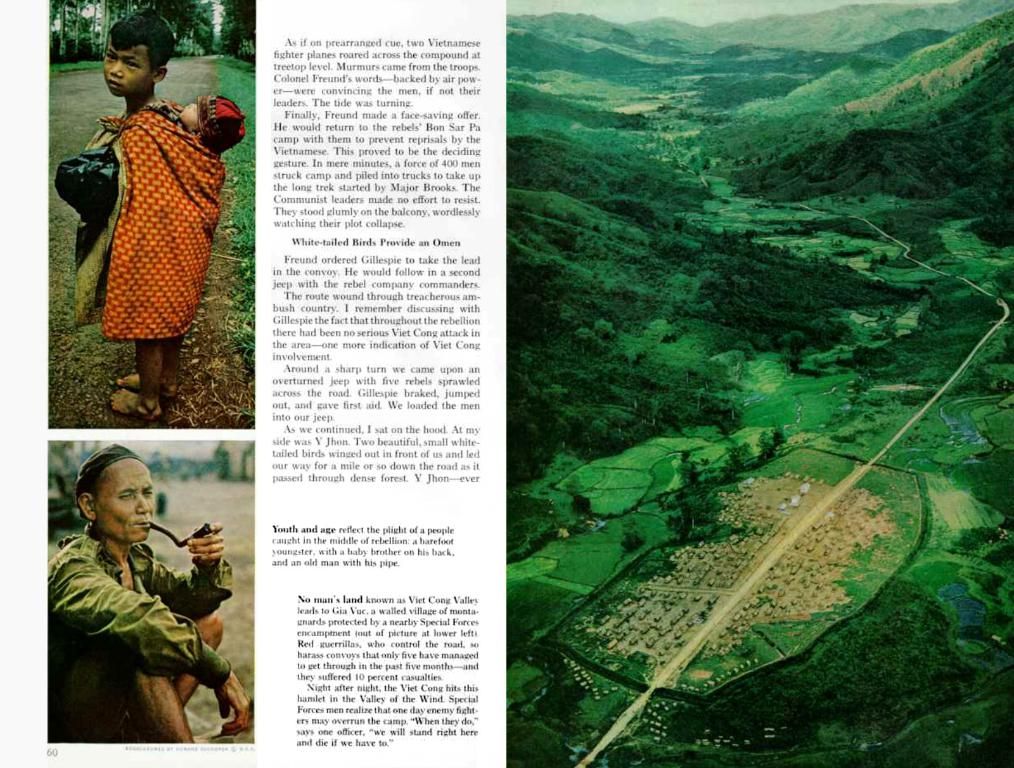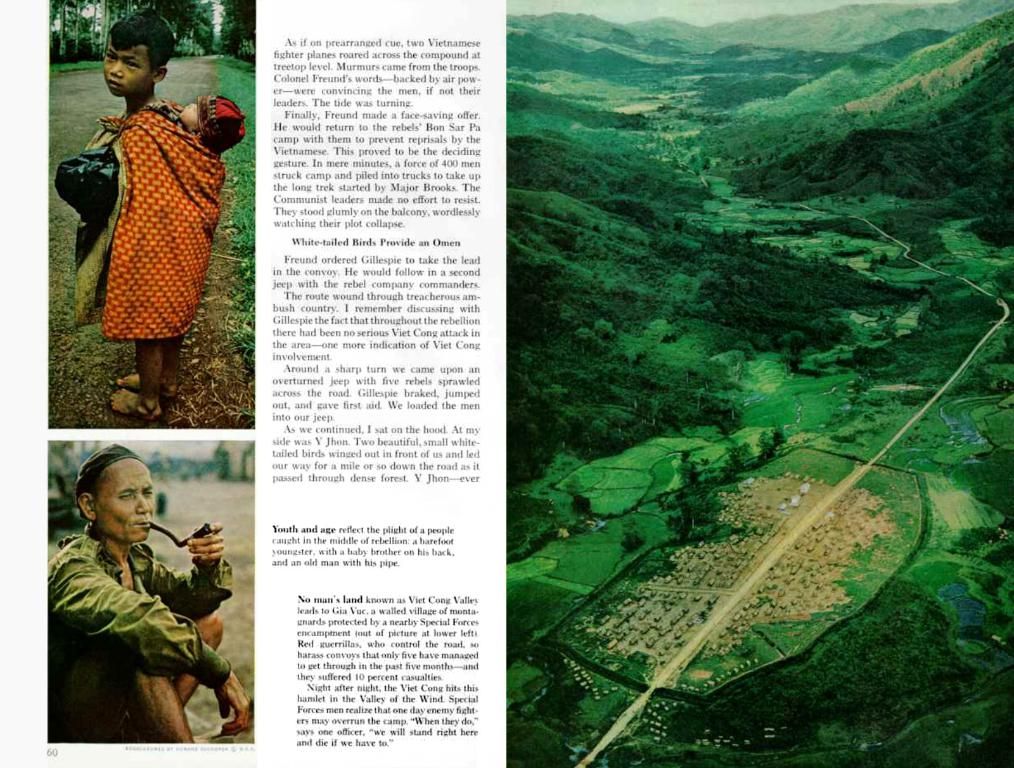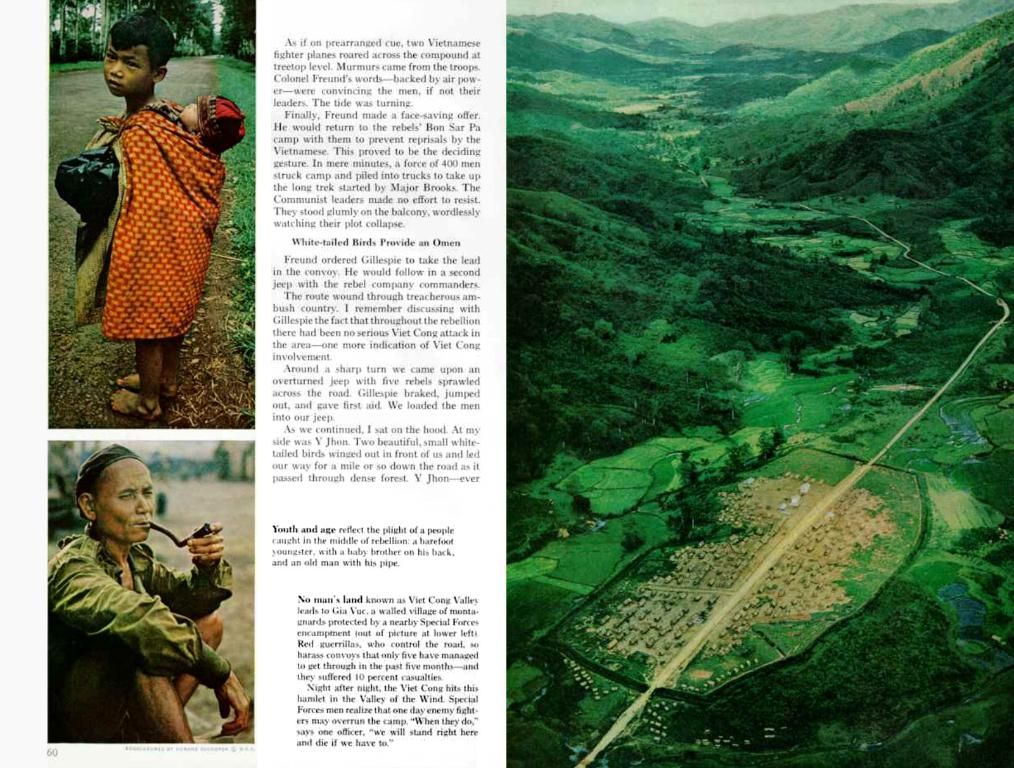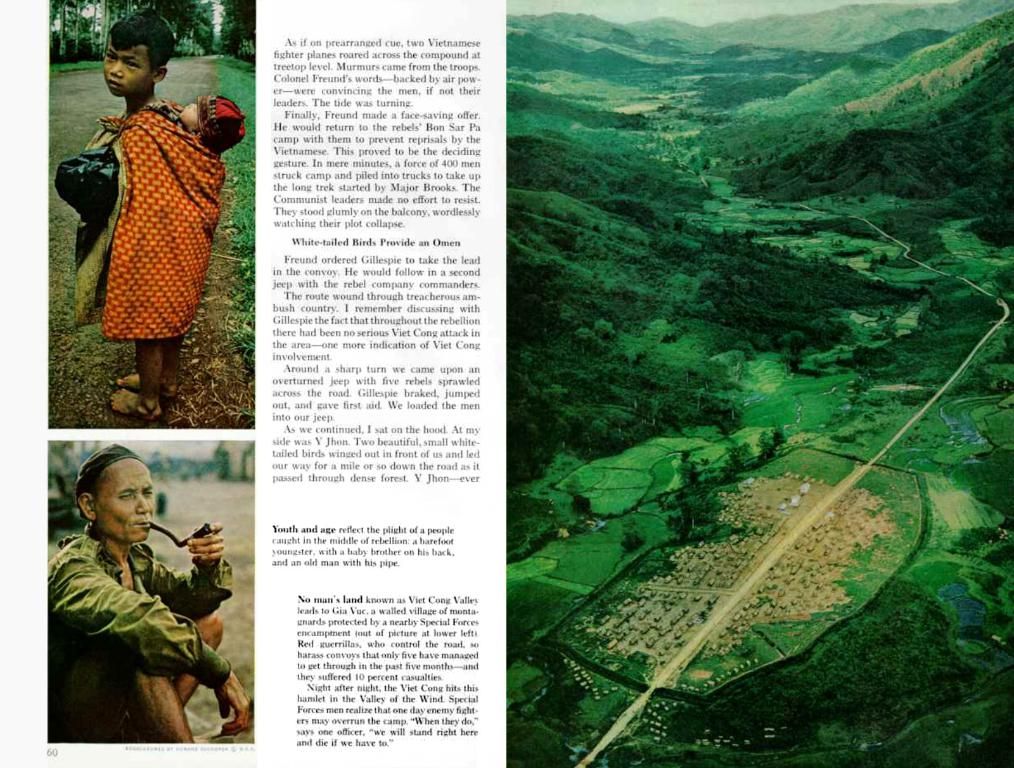Creating a PDF for Your Book that's Printer-Friendly: A Simple, Step-by-Step Guide
Ready to share your masterpiece with the world? Let's walk through the essential steps for turning your manuscript into a print-ready PDF file for stunning book publication.
What Is a Print-Ready PDF?
The Portable Document Format (PDF), created by Adobe, ensures consistent document presentation on various devices and operating systems. When refining your work for professional printing, you'll want a print-ready PDF file. A print-ready PDF undergoes specific adjustments to meet the requirements of commercial printers, ensuring optimal quality in your final publication.
Initially, you'll likely work in a DOCX or DOC file from Word or Google Docs. However, this format isn't print-ready yet as it lacks the required steadfast formatting. Standard PDF files, while usable online, may appear pixelated with low resolution when printed. Hence, converting your standard PDF into a print-ready version is crucial for a flawless printed book.
Turning Your Manuscript into a Print-Ready PDF
Step 1: Create a Standard PDF
Most word processors, such as Microsoft Word and Google Docs, offer options to export your manuscript as a PDF. By saving your work as a PDF, you'll create a standard PDF that is ready for conversion into a print-ready file.
Step 2: Convert to a Print-Ready PDF with Acrobat DC
Let's demonstrate how to create a book-worthy PDF with Adobe Acrobat DC.
- Open your PDF in Acrobat DC and navigate to "File" 🠊 "Save as Other"🠊"Press-Ready PDF (PDF/ X)".
- In the "Save as PDF" dialog box, click on "Settings".
- Select "Save as PDF/ X-4", and click "OK" in the Preflight dialog box.
With this transformation, you'll be ready to move on to book printing, making sure to finish your document beforehand. Remember, you can edit a PDF on various devices, such as your iPhone or desktop, to make final adjustments if needed.
If you prefer a print-on-demand service, you can offer your work only upon making a sale, providing an affordable approach for self-published authors. Remember, the platform you choose may have specific requirements for print-on-demand (POD) books.
D. Requirements for Using the Print-On-Demand Service
For a seamless book printing experience from a PDF file, ensure you adhere to technical aspects specified by the POD service, such as the following:
Cover specifications
- Provide a single-page PDF file containing:
- Back cover with optional barcode
- Spine
- Front cover
- Bleed area
- Remove crop or printer marks
- Use CMYK color space, but RGB is also acceptable
- Maintain an image resolution of at least 300 DPI
- Adhere to the specific printer requirements
Content specifications
- Submit a single-page PDF, not a spread or dual-page layout (2-up)
- Fit the page size according to the trim size set in your metadata
- Embed all fonts in the PDF
- Eliminate any crop or trim marks from your final draft
- Ensure your content file consists of at least 24 pages
Technical Checks
Before printing your book from a PDF, review your work with a fine-tooth comb. Ensure the following essential checks are met:
- PDF Compatibility: Your PDF should be compatible with the printer's software; most will accept PDF 1.4 or later versions.
- Compression: Images should be compressed to balance quality and file size without affecting print quality.
- Fonts: All fonts must be embedded to guarantee print accuracy.
- Security: Avoid password-protecting your PDF, as it may pose issues during printing.
By adhering to these guidelines, you'll create a professional, print-worthy PDF file that'll captivate your readers and elevate your book to new heights. Happy publishing!
- To ensure optimal quality for your book publication, it's essential to convert your manuscript into a print-ready PDF, which involves specific adjustments to meet commercial printer requirements.
- In the process of transforming your manuscript into a print-ready PDF, using Adobe Acrobat DC can help you create a book-worthy PDF by saving your work as a PDF/X-4 file from the "Save as Other" option.