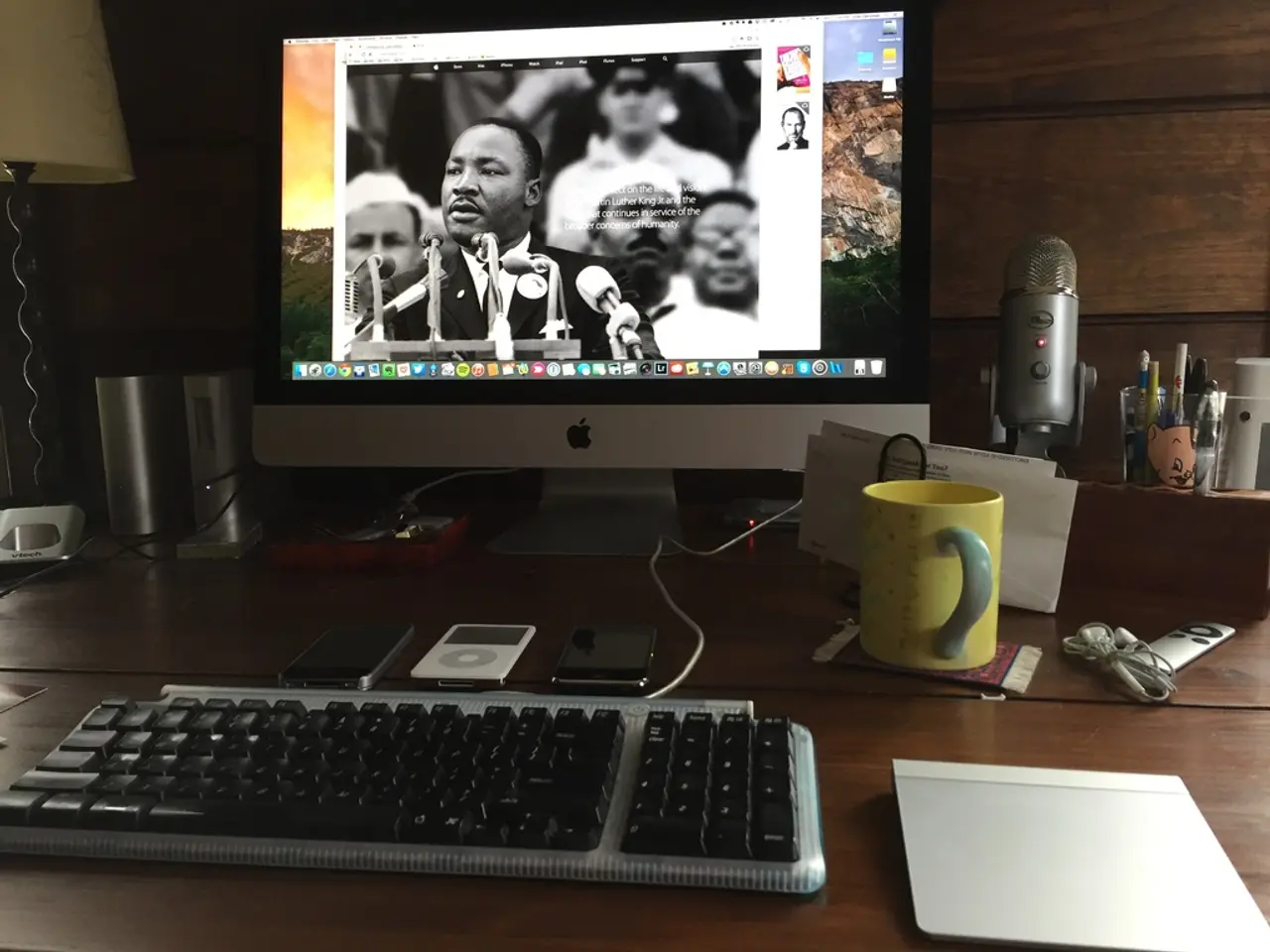Creating Kodi Playlists: A Step-by-Step Guide
=================================================
Kodi, a popular media centre software, is available on various devices including Amazon Fire TV, Android phones, Android TV boxes, PCs, and Macs. This guide provides an overview of managing Kodi queue playlists across these devices.
On Android Devices:
To create a new playlist in Kodi, navigate to Music, then Playlists, and select New playlist. To add files to a playlist, long press on the folder or file and then tap Add. Managing the queue playlist can be done on the playlist screen by tapping the Settings icon and then tapping Clear to clear the queue, or long pressing on a file and selecting Move up, Move down, or Remove to reorder or remove items from the queue.
On PCs (Windows, macOS, Linux):
Use Kodi’s desktop interface where you can add items to the queue by right-clicking (or using context menus) to "Queue item" when browsing media. The playlist can be accessed via the "Now Playing" sidebar or the playlist view (usually F3 key). From there, you can reorder tracks by dragging them or using keyboard shortcuts, clear the queue, or save/load playlists via the File menu or add-ons.
On Amazon Fire TV and Android TV boxes:
Use the remote to navigate to your media, then bring up the context menu (usually by long-pressing the select button or using a menu button) to add items to the queue ("Play next" or "Play last" options). Queue management is similar to Android phones, allowing reordering and clearing via the Now Playing screen or playlist section.
General tips applicable to all devices:
- Use the "Now Playing" or "Playlist" section to view and manage your current queue.
- You can usually save playlists for reuse via Kodi’s library functions or supporting add-ons.
- Keyboard and mouse on PCs provide more direct drag-and-drop reordering, while remotes rely on selection and menu navigation.
- Some Kodi skins offer different ways or enhanced interfaces for playlist management, so explore skin options for usability.
Smart Playlists:
To use smart playlists, you must first use a scraper addon for Kodi to retrieve standardized metadata information for all of your media. Saved playlists can be found in the Music section of Kodi, even if they contain videos. The active queue playlist lives in the Music section of Kodi. To edit an existing playlist in Kodi, use the settings menu.
For enhanced playlist control, you might consider external media player apps or Kodi add-ons compatible with your device, but most users manage queues within Kodi itself using the above methods.
[1] For details about playlist features (like rearranging and queue operations), see examples like Flacbox (for music playlists), which share similar concepts though are not Kodi-specific.