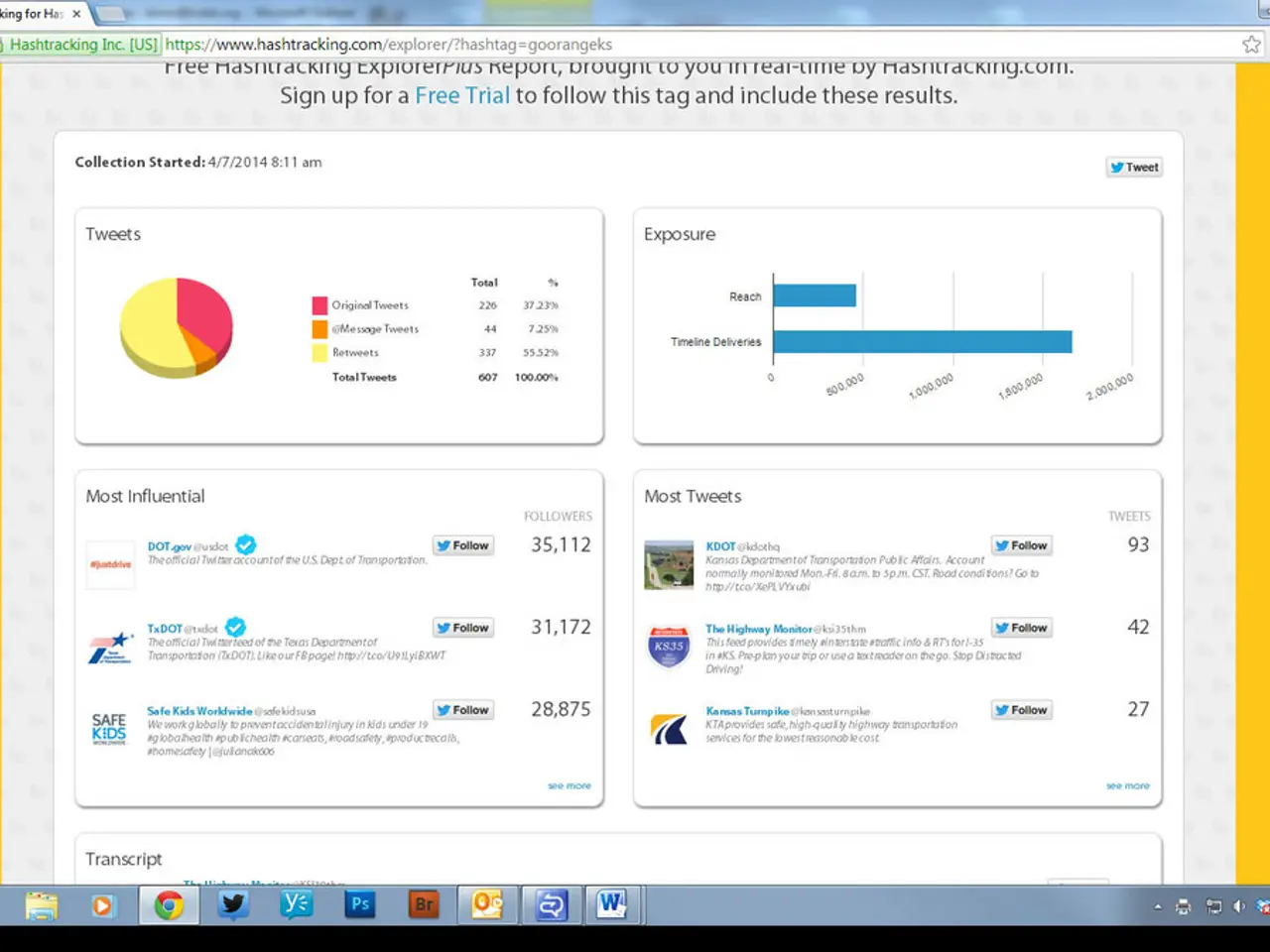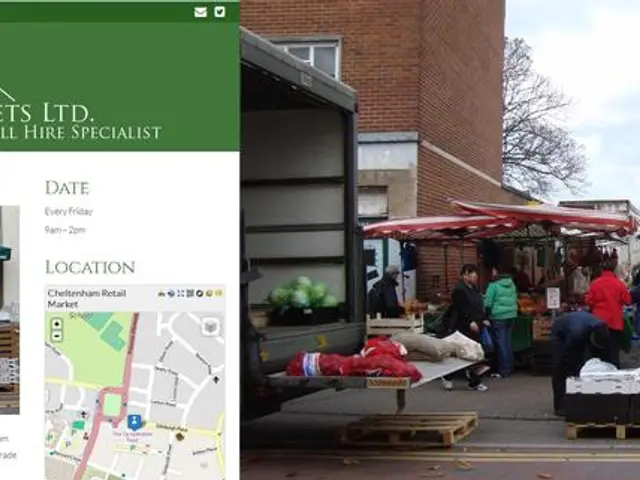Development Tool for Crafting Microsoft Graph Queries
For those working with Microsoft Intune, the Microsoft Graph Query Development Tool can be a valuable asset in making custom Graph requests and piping the data into other applications. Here's a step-by-step guide on how to use this tool effectively.
Step 1: Build and Run Your Custom Graph Query
Using the Microsoft Graph Query Development Tool or Graph Explorer, construct and test your custom Graph queries, such as GET or POST queries to search endpoints. This interactive tool simplifies the process of creating and testing requests [1].
Step 2: Capture the Response Data
Once you've run your query, capture the response data in a suitable format, typically JSON.
Step 3: Pipe the Data into Another Application or Script
After capturing the data, pipe or export it into the next processing step. For example, in PowerShell with Microsoft Graph SDK, you can authenticate, run a query, and then export or pipe the results for processing or integration [3].
In command-line tools like Azure CLI, JSON or TSV formatted outputs can be processed with tools like , , or directly piped into scripts or other applications [2].
A Typical Flow
- Use SDK or CLI tooling to send a custom query request (e.g., search query via Graph REST API).
- Receive JSON response programmatically in your script or tool.
- Pipe or export this structured data into the next processing step, such as a database import, Excel CSV, or another application that accepts JSON or tabular data.
Example in PHP and PowerShell
Here's a simple example in PHP using Microsoft Graph SDK to make a custom search request:
```php // Setup Graph client with authentication $graphServiceClient = new GraphServiceClient($tokenRequestContext, $scopes);
// Construct search request body $requestBody = new QueryPostRequestBody(); $searchRequest = new SearchRequest(); $searchRequest->setEntityTypes([new EntityType('listItem')]); $searchRequest->setRegion('US');
$query = new SearchQuery(); $query->setQueryString('contoso'); $query->setQueryTemplate('{searchTerms} CreatedBy:Bob'); $searchRequest->setQuery($query);
$searchRequest->setFrom(0); $searchRequest->setSize(25);
$requestBody->setRequests([$searchRequest]);
// Perform the search query $result = $graphServiceClient->search()->query()->post($requestBody)->wait();
// $result now contains the search data, which you can pipe or export ```
In PowerShell, after installing and authenticating with the Microsoft Graph PowerShell SDK, you might do:
Here, data fetched from Graph is piped/exported into a CSV file usable by other applications [3].
Summary
- Use Microsoft Graph Query Development Tool or SDK to construct and run the query.
- Retrieve results in JSON or object format.
- Pipe or export the data using scripting or command-line tools to feed into other applications (via files, streams, or direct API calls).
- Use SDKs or CLI tools (PowerShell, Azure CLI) to automate and integrate the data flow [1][2][3].
- The file is run within PowerShell to initiate the application.
- The data returned by the application can be passed to another application or simply viewed.
- The application will attempt to download the AzureAD module automatically if it is not already installed.
- The application's main menu includes options for running a custom Graph request and a GUI-assisted custom Graph request.
- The required files need to be downloaded, unzipped, and the main application file, Invoke-MicrosoftGraphRequestTool.ps1, modified to match the administrative account for the desired cloud application.
- Microsoft Graph is an API that interacts with live Intune data and other online Microsoft services, such as Outlook, Office 365, and Azure.
- To view the Microsoft Graph request URI that Intune makes to retrieve data displayed in the console, open the Microsoft Edge Browser and connect to the Azure Portal.
- The Microsoft Graph Query Development Tool is a development tool created to connect to the Microsoft Graph API and run REST requests.
- When using the Intune console, it sends a REST API request/response pair with Microsoft Graph.
- The GUI-assisted custom Graph request uses a small window to build the request URI.
- The application was written in PowerShell and requires the AzureAD module for ADAL authentication.
- The advanced portion of the application allows for a full Microsoft Graph request URI, including an optional query, to be input and built.
The Microsoft Graph Query Development Tool serves as a useful tool for those working with Microsoft Intune, as it facilitates the creation and testing of custom Graph queries. After constructing and testing your queries using this tool, you can capture the response data in a suitable format, usually JSON. With the captured data, you can pipe or export it into another application or script for further processing or integration.