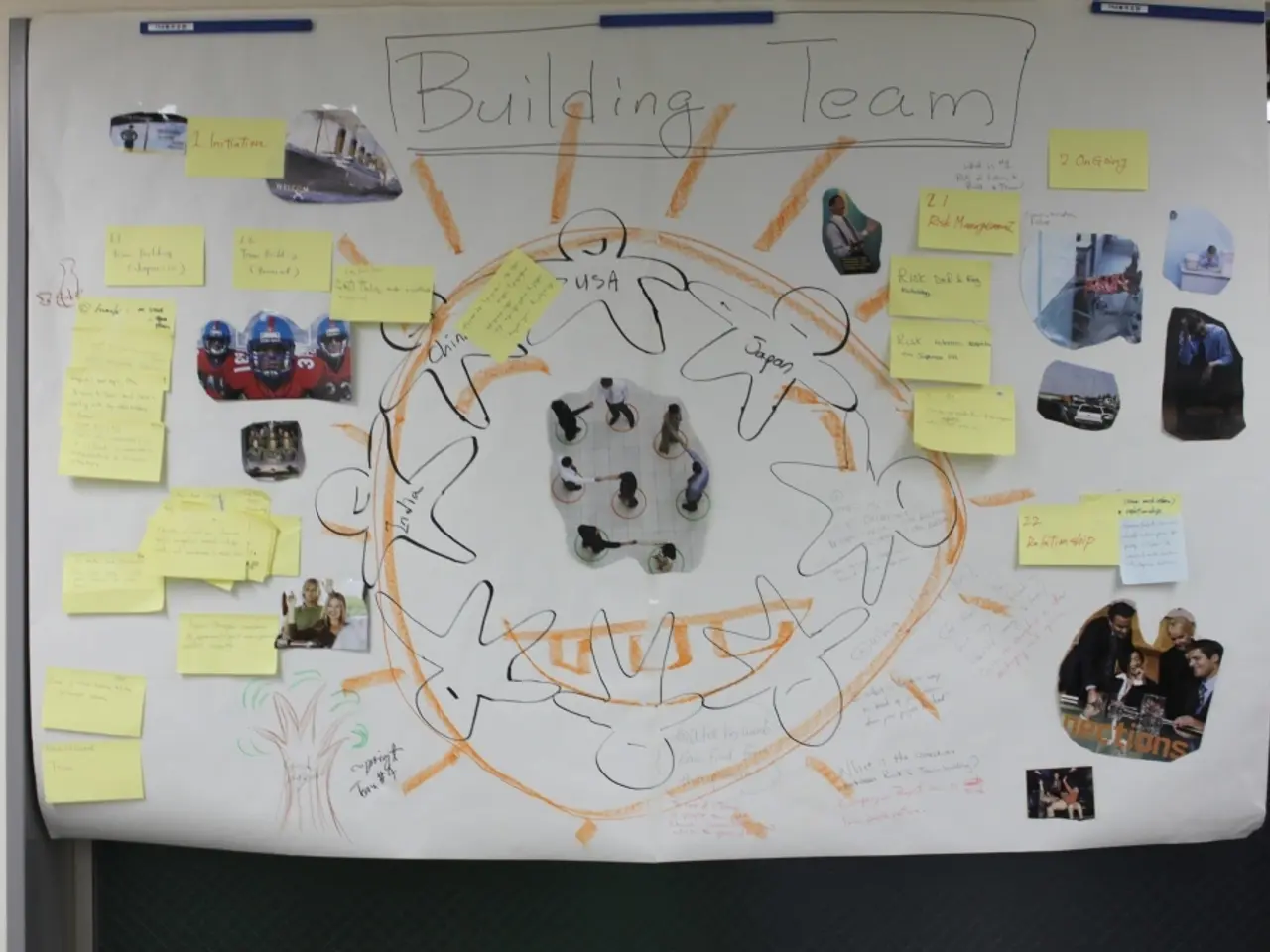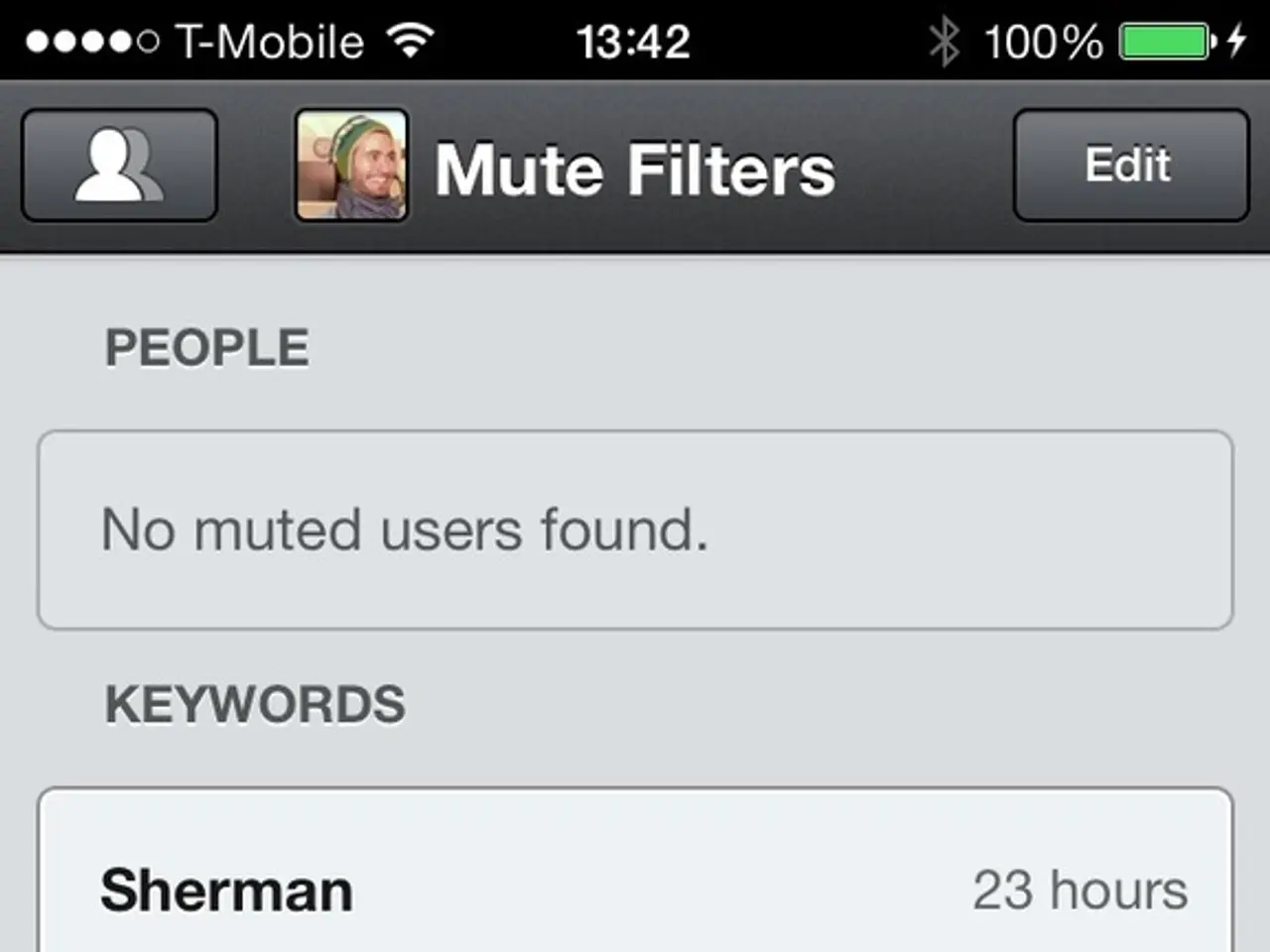Mastering Column and Bar Charts in Excel
Instructions for Constructing a Column Chart in Microsoft Excel
Creating and utilizing column and bar charts in Excel can help visualize your data in an engaging and informative way. Here's a step-by-step guide on how to create various types of these charts and their typical uses.
Creating a 3D Clustered Column Chart in Excel
- Prepare your Data: Organize your data in columns or rows with headers. For example, different categories in the first column and series data in subsequent columns.
- Select your Data Range: Highlight the cells that contain data and headers.
- Insert Chart:
- Go to the Insert tab on Excel's ribbon.
- Click Insert Column or Bar Chart.
- Choose 3D Clustered Column under the Column Chart options.
- Excel will create and insert the chart on your worksheet automatically.
- Customize as needed (titles, axis labels, legend, colors).
Uses: - Comparing multiple categories across different series with a visual 3D effect for better aesthetics. - Useful when categories have moderate to many data points and you want to emphasize clustered values side by side.
Creating and Using Variations of Column and Bar Charts
| Chart Type | How to Create | Typical Uses | |------------------------|--------------------------------------------------------------------------------------------------------------------|------------------------------------------------------------------------------------| | Clustered Column | Select data → Insert → Column or Bar Chart → Clustered Column (2D or 3D). Shows side-by-side columns for categories.| Compare values across categories and between series clearly and distinctly. | | Stacked Column | Insert → Column or Bar Chart → Stacked Column. Segments columns vertically to show total and part contributions. | Useful to show part-to-whole relationships, e.g., sales by region stacked by product. | | 100% Stacked Column| Insert → Column or Bar Chart → 100% Stacked Column. Each column represents 100%, showing relative percentage split.| Best when showing percentage distribution across categories, normalizing different totals. | | Clustered Bar Chart| Select data → Insert → Bar Chart → Clustered Bar (2D). Horizontal bars side-by-side for categories and series. | Better for long category names or when horizontal orientation improves readability. |
Examples and Notes
- 3D Clustered Column: Select range A1:C6, Insert → 3D Clustered Column Chart. Columns appear in 3D side-by-side per category.
- Stacked Column: Suitable for showing multiple data series stacked vertically per category (e.g., quarterly sales broken down by product).
- 100% Stacked Column: Shows proportion each series contributes to a category at 100% scale, for easy comparison of relative contributions.
- Clustered Bar Chart: Often used for progress bars or when category labels are lengthy. Create by selecting your data, Insert → Clustered Bar Chart (2D).
- Progress bar charts can be created using clustered bar charts by formatting bars to visually track progress toward goals.
This guidance covers chart creation basics and helps select the right bar/column chart type depending on whether you want to compare totals, relative contributions, or progress visually. Customization features in Excel allow changing colors, axis, legend, and adding labels for clarity.
In the realm of data-and-cloud computing, technology can be leveraged to efficiently manage and analyze massive amounts of data, such as using a stack to store information temporarily during computations.
To further enhance this, one could embedded a trie data structure within the technology stack, as it provides an efficient way to store and search large amounts of data that can be useful in tasks like error checking and algorithmic input.
In the context of the given text, these technologies can aid in organizing and optimizing large datasets for visualization in data-oriented tools like Excel, helping to make effective use of data-and-cloud computing in mathematics and other fields.