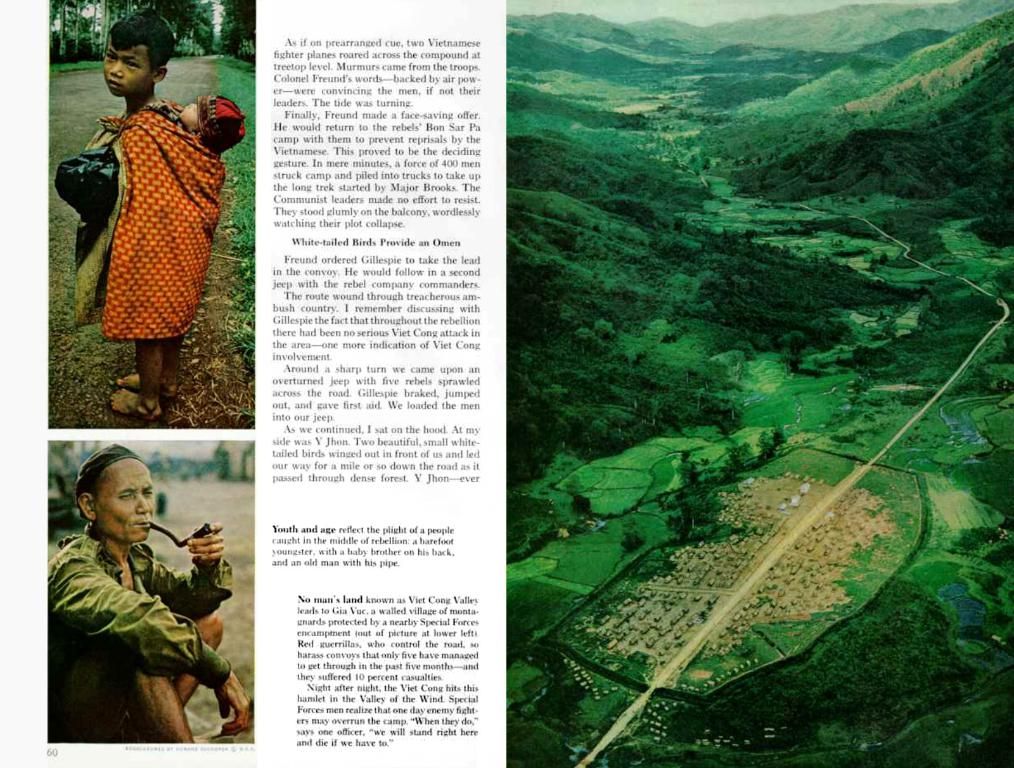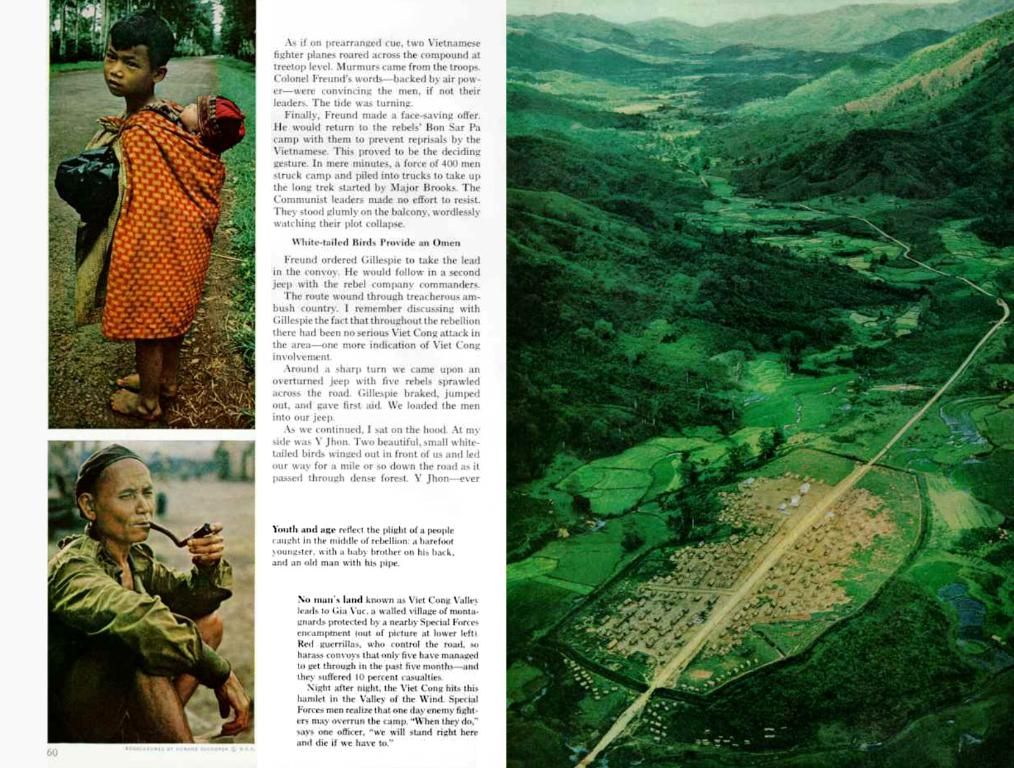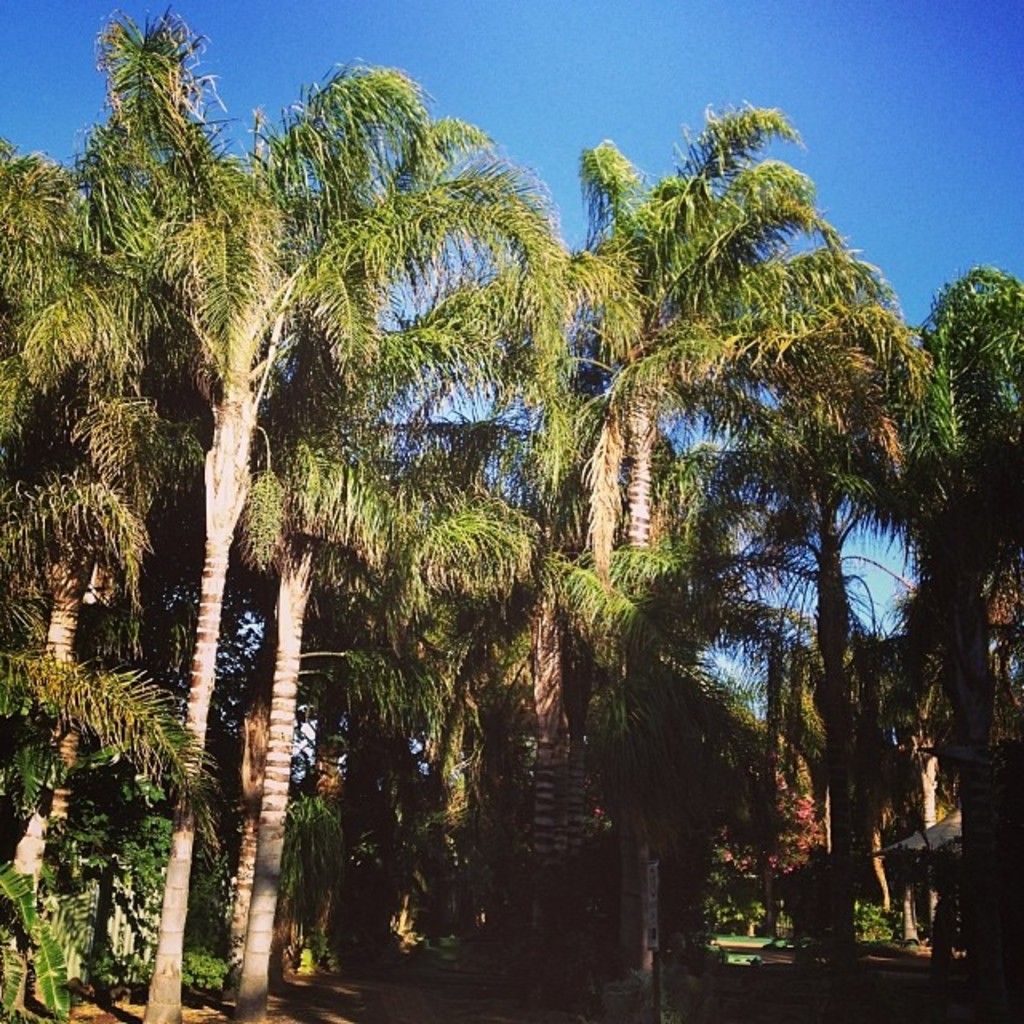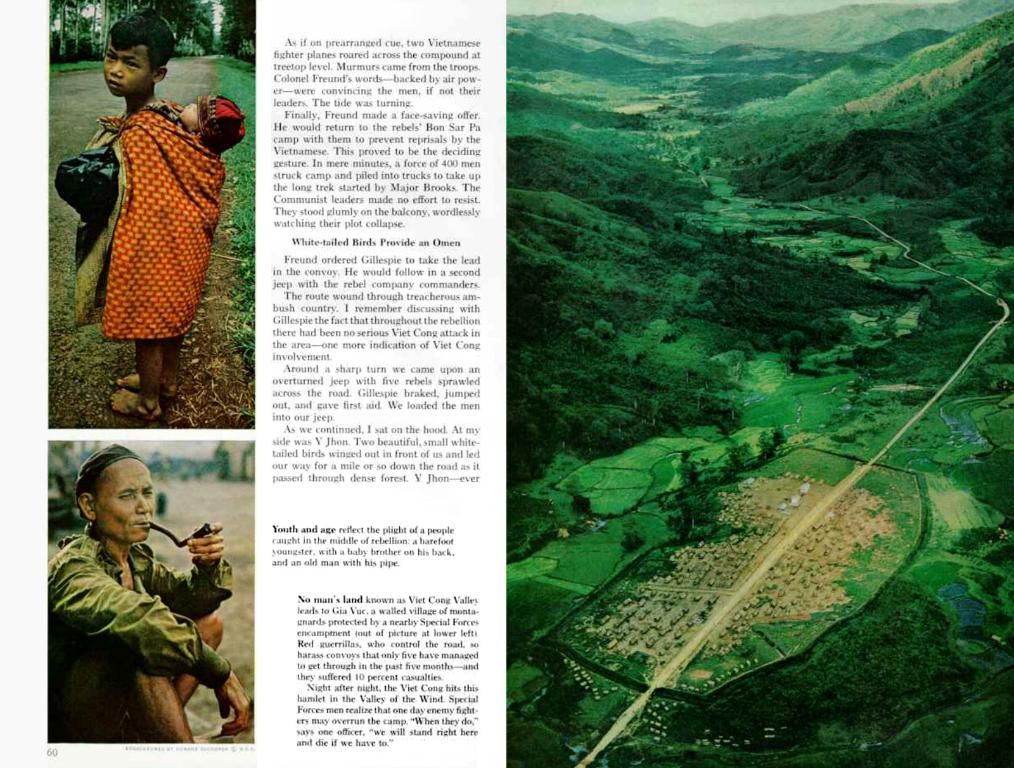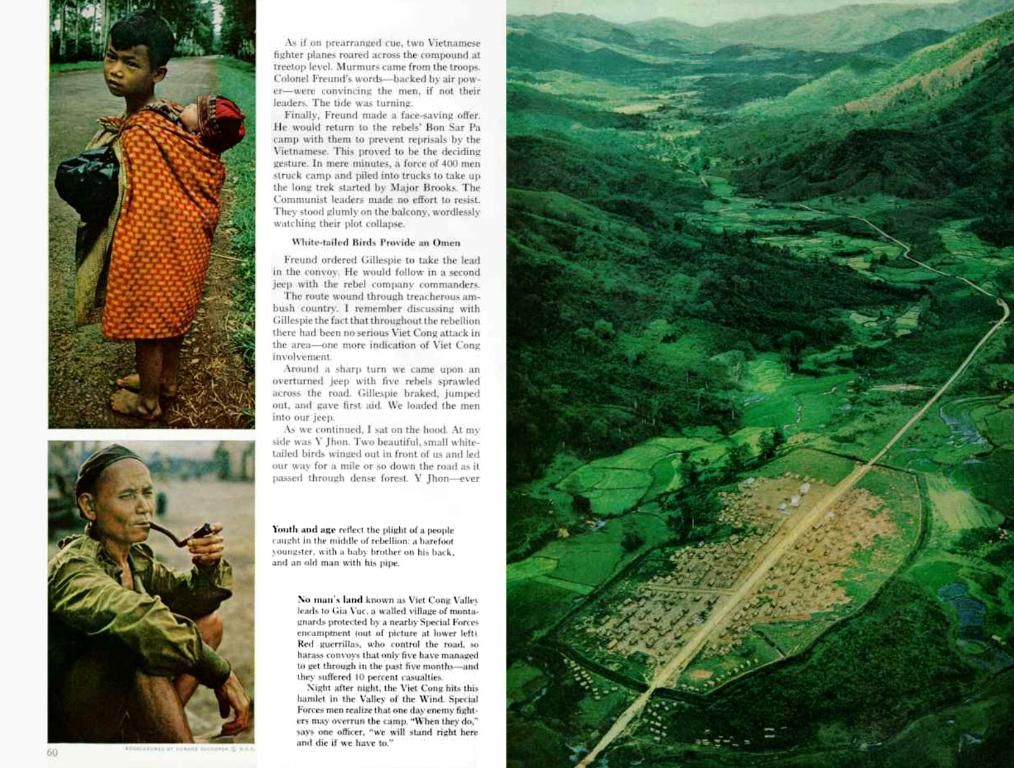Instructions for Incorporating Fonts into Photoshop
Mastering the art of adding fonts to Photoshop is a must-have skill for any designer, especially with Photoshop being the go-to software for raster graphics editing. Adobe provides a plethora of fonts, but you'll inevitably find a need to install extra fonts – whether client-provided, self-created, or downloaded.
Luckily, it's a breeze to install fonts in Photoshop, and it takes just minutes! When you see a fabulous font online, download it, then follow these steps:
How to add fonts in Photoshop on Mac and Windows
Step 1: Download Your Favorite Font
Browse through numerous online libraries to find the perfect font that fits your project needs. Most platforms have filtering options to help narrow down your search based on type and style. Click on the download button and quit any active applications to ensure a smooth installation process.
Step 2: Discover Your Font File
Locate the downloaded font file in your default download folder. If the folder is zipped, simply double-click to access its contents.
Step 3: Install Your Font
Choose one of the three installation options below:
Option 1: Double-click the font file to open the Font Book application. Click the install button to make the font accessible across all applications, not just Photoshop.
Option 2: Manually move or copy the font files from the download folder into either the Users/Library/Fonts folder (for individual use) or Library/Fonts folder (for general use).
Option 3: Use a Font Management Utility according to the utility's specific instructions for adding and activating fonts.
Step 4: Select the Font in Photoshop
Fire up Photoshop and scroll down the Character tab to find your desired font. Apply the font to your project using the Type tool. If you wish to apply artistic effects, you may need to rasterise the text, turning it into a pixel-based image that can no longer be edited.
How to Install Fonts on iPad (Photoshop for iPad)
Since you can't directly install custom OTF or TTF fonts on an iPad that work across all apps, follow these steps to use Adobe Fonts in Adobe Photoshop for iPad:
- Install the Adobe Creative Cloud app from the App Store.
- Open the app, sign in, and navigate to the Fonts tab.
- Browse Adobe Fonts, activate the ones you prefer, and they'll become accessible in your Adobe apps.
Custom fonts not available through Adobe Fonts can be used within a design made in desktop Photoshop or another application that allows custom font uploads, then transferred to your iPad for use.
Other Important Considerations
Font Licenses
While it may seem like a never-ending source of free fonts awaits you, it's essential to delve into the issue of font licenses. Since every font is considered a unique software component, it is bound by licensing agreements when installed on a computer. Most fonts will come with a specific license that you must adhere to.
When working on projects for clients, always ensure you have the correct license for the font you're using and purchase any necessary licenses if needed. Clients will not appreciate receiving strongly-worded letters from font owners regarding unauthorized use of their work.
Choose fonts with open-source licensing that are free to use and require only occasional credit for their use. A great library is Google Fonts, renowned for its open-source collection.
Adobe Fonts
If you're an Adobe CC subscriber, leverage their extensive library of typefaces called Adobe Fonts. These fonts are cleared for both personal and commercial use and offer seamless integration with Adobe CC. If you stumble upon a project font not listed in Adobe Fonts, you can sync the matching font from Adobe Fonts by opening the project and choosing to Resolve/Transform Fonts. All fonts are included with Adobe CC subscriptions, with no limits on the number you can use concurrently.
Remember that you'll be unable to resell or edit the font files, but they can serve as one-off words or phrases for specific design purposes. To create unique text styles using the Firefly AI model, upgrade to an Adobe Express Premium Plan.
OTF vs. TTF
The two most popular font formats you may encounter when adding fonts to Photoshop are OTF (OpenType Font) and TTF (TrueType Font). OTF uses glyphs and Compact Font Format tables, providing smaller file sizes, while TTF employs glyph tables to define characters' appearance. Although OTF is gaining popularity, TTF remains a reliable alternative and is easier to create than OTF.
Find Fonts for Your Designs
Check out numerous online font libraries, including DaFont and Google Fonts, to discover a multitude of fonts for all types of projects. Be sure that you possess the rights to use the fonts you download.
Expand your knowledge and explore even more tips, tricks, and inspiration on our Creative Bloq website. We cover a wide range of creative topics, including typography, design, photography, illustration, and more – perfect for taking your skills to the next level!
- Mastering typography in Photoshop is crucial for any designer, as it is the primary software for raster graphics editing, especially with Adobe offering a vast collection of fonts.
- When seeking the perfect font for a project, browsing through online libraries like DaFont or Google Fonts can help you find the right fit, with filtering options to narrow down the search based on type and style.
- To install new fonts in Photoshop, download the font, locate the file, and choose one of three installation options: double-clicking the font file, manually moving the file into the Fonts folder, or using a Font Management Utility.
- For Mac and Windows users, after installation, the downloaded font will be accessible in Photoshop by scrolling through the Character tab and applying it to the project using the Type tool.
- For iPad users, Adobe Fonts can be accessed within Adobe Photoshop for iPad by installing the Adobe Creative Cloud app, signing in, and navigating to the Fonts tab.
- When working on projects for clients, ensure you have the correct license for any font you're using, as fonts are bound by licensing agreements.
- Adobe CC subscribers can utilize Adobe Fonts, a library of typefaces available for personal and commercial use, offering seamless integration with Adobe CC.
- OTF (OpenType Font) and TTF (TrueType Font) are the two most popular font formats, with OTF providing smaller file sizes and TTF being easier to create.
- Stay updated on creative topics and learn more tips, tricks, and inspiration by visiting the Creative Bloq website, where you'll find content on typography, design, photography, illustration, and more.
- Always adhere to proper font licensing and choose fonts with open-source licensing to avoid any issues when using them for personal or commercial projects. Google Fonts is one example of an open-source library with a wide variety of fonts.