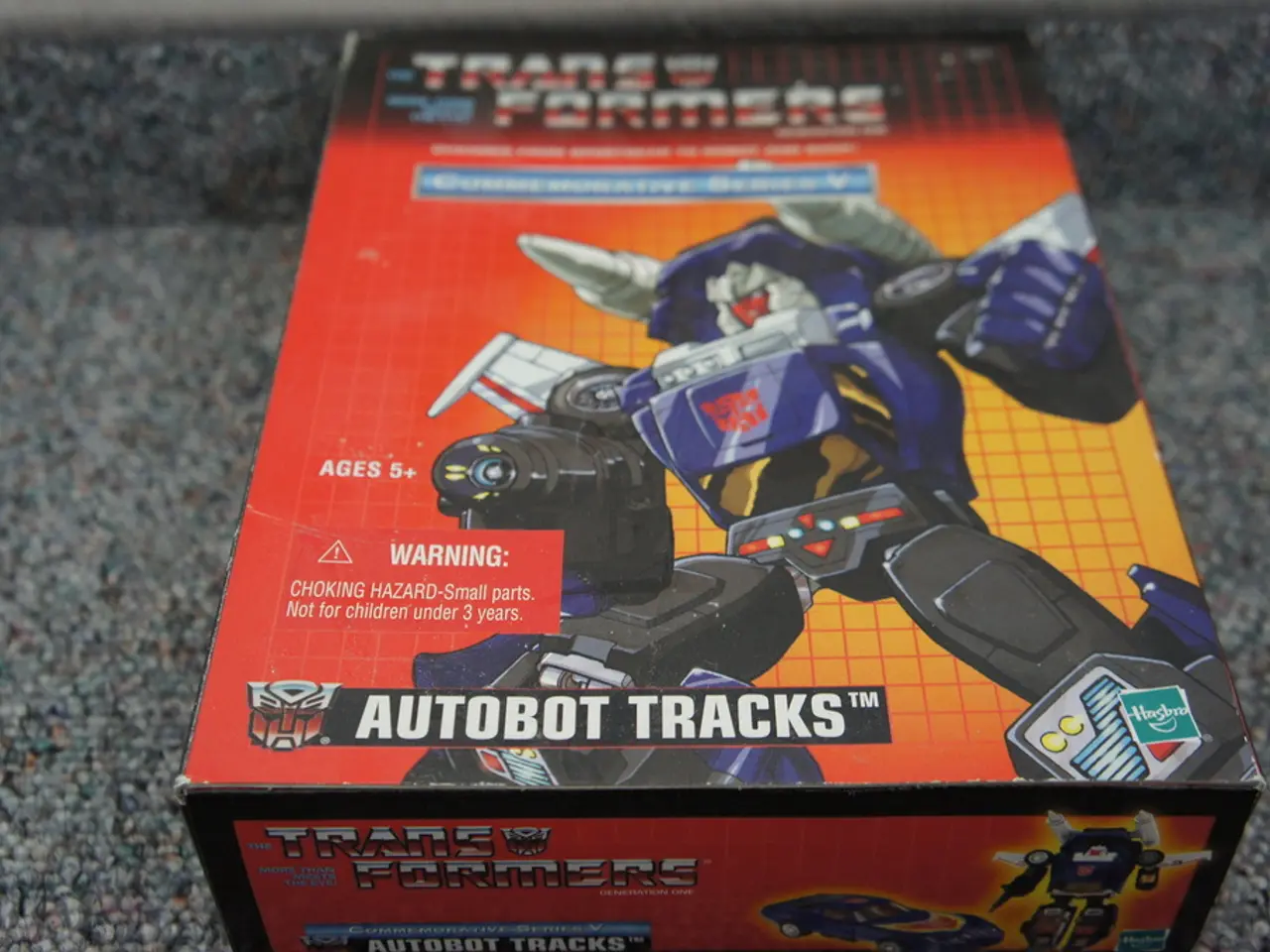Manipulating power configurations on Windows 10 and 11 through powercfg
Managing power consumption and battery performance on Windows 10 and 11 can be achieved using the built-in command-line tool, PowerCFG. This article provides an overview of various PowerCFG commands that help diagnose battery health issues, optimise power consumption, and manage power plans.
Generating Battery and Energy Reports
To generate a detailed battery health report, open Command Prompt as Administrator and type:
This command creates an HTML file showcasing battery capacity, usage history, charging cycles, and current health status.
To generate a comprehensive energy efficiency report, type:
This command runs a power efficiency diagnostic for 60 seconds and produces an HTML report detailing energy consumption, device or driver issues, and potential power management problems.
Additional Useful PowerCFG Commands
- : Resets power plans to default, which can fix corrupted or misconfigured power settings affecting battery life.
- Using PowerShell with : Allows setting specific power plans to optimise energy use.
Using PowerCFG
- Open Command Prompt as Administrator (search for "Command Prompt," right-click, select "Run as administrator").
- Type the commands above and press Enter.
- Open the generated HTML reports to review detailed insights on battery health and energy consumption.
Managing Power Plans
- To create a power plan, duplicate an existing power plan, rename it, and optionally set it as the system default.
- To export a power plan, open Command Prompt as administrator, list available power plans, and then export the scheme to a ".pow" file using the GUID.
- To import a power plan, open Command Prompt as administrator, specify the path to the exported file, and then import the scheme.
Troubleshooting Sleep and Wake-up Issues
- To view the devices that can wake the system, use the commands and .
- To allow a device to wake the system during sleep or hibernation, type .
- To prevent a device from waking the system from sleep or hibernation, type .
Managing Hibernation
Hibernation is a feature that saves power by saving memory contents to the hard drive, allowing the computer to shut down without losing the current session.
- To enable hibernation, confirm that it is supported on your hardware configuration, enable hibernation, and optionally reduce the size of the hibernation file or change its size as a percentage of memory size.
- To disable hibernation, use the powercfg command to disable it.
Listing PowerCFG Options
To list all available options for PowerCFG, type .
Deleting PowerCFG Settings
- To delete a specific power setting using PowerCFG, type .
By utilising these PowerCFG commands, you can effectively troubleshoot energy consumption and battery performance issues on Windows 10 and 11 without relying on third-party tools.
- To generate a battery health report, open Command Prompt as Administrator and type:
- To generate an energy efficiency report, open Command Prompt as Administrator and type:
- To reset power plans to default using PowerCFG, open Command Prompt as Administrator and type:
- Using PowerShell with the command can help enable hibernation on Windows 10 or 11.
- With PowerCFG, you can also manage gadgets like Xbox by using commands related to system wake-up and hibernation. For instance, to prevent Xbox from waking the system from sleep or hibernation, type: followed by
By familiarizing yourself with these PowerCFG commands, you can effectively manage power consumption, optimize energy use, troubleshoot sleep and wake-up issues, and deploy custom power plans on Windows 10 and 11, thereby ensuring better hardware performance and reducing technology-related environmental impact.