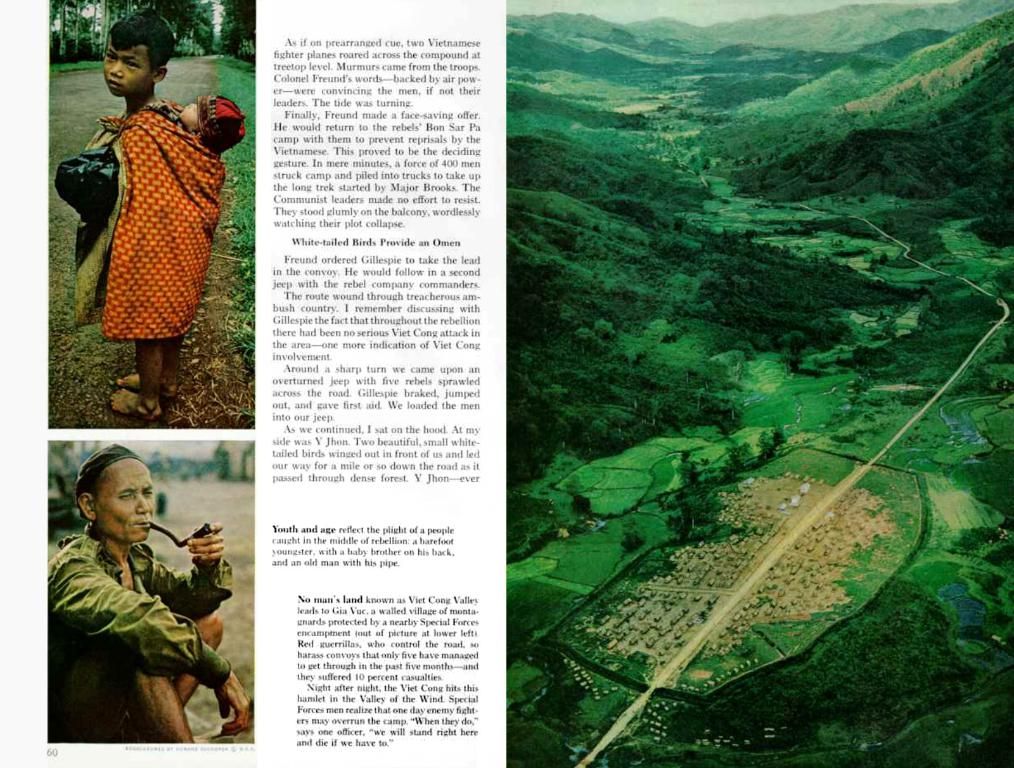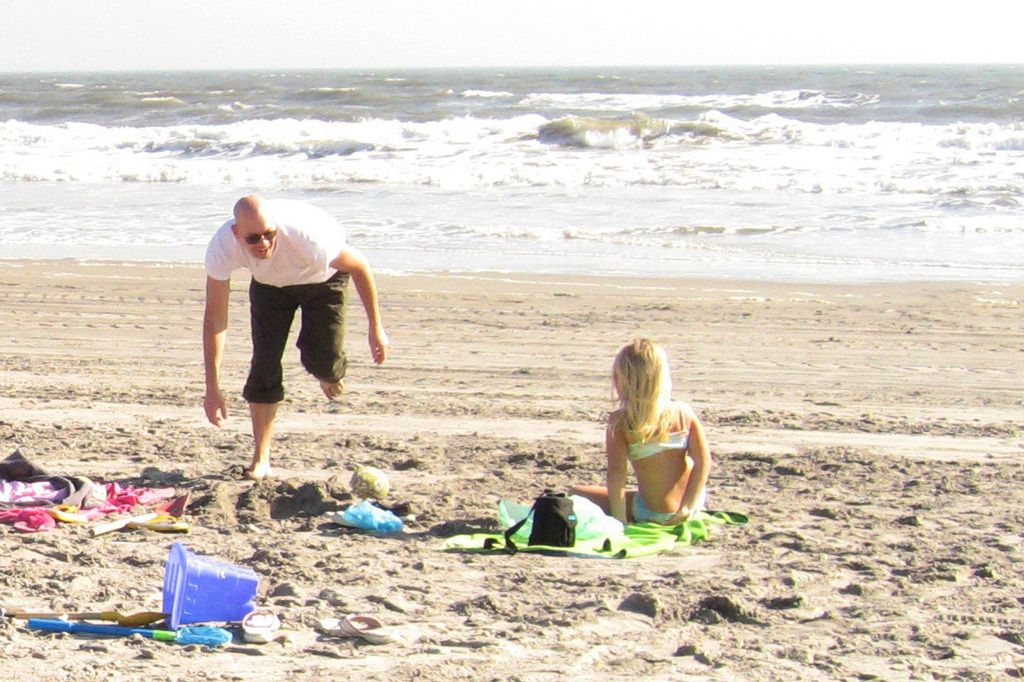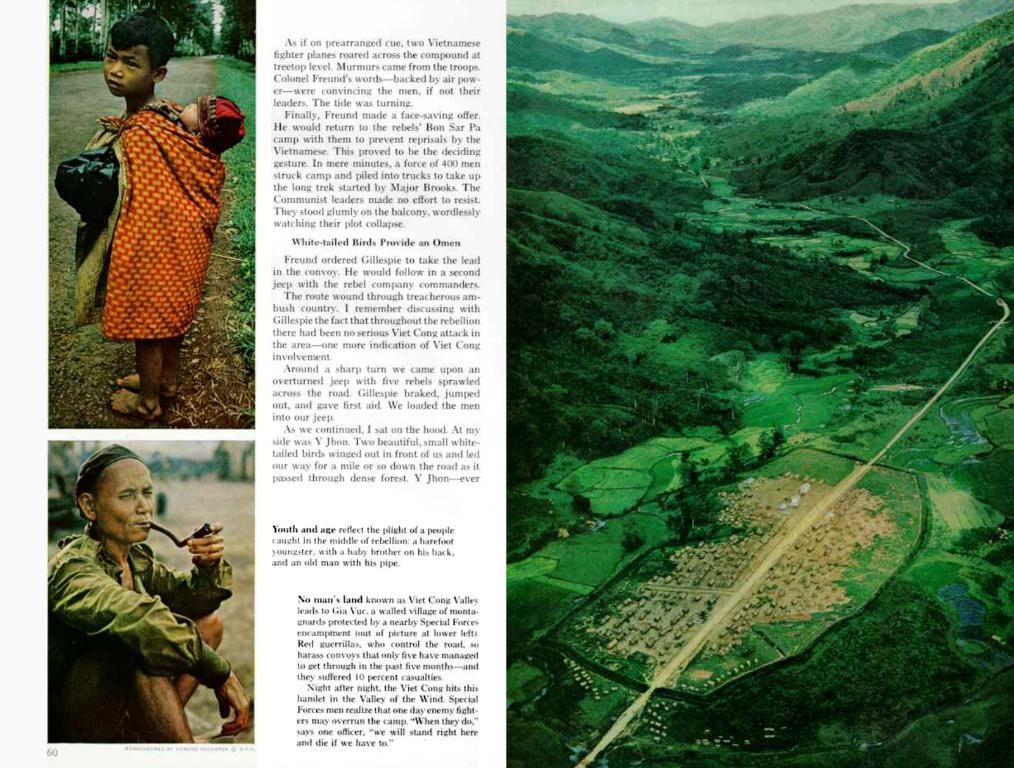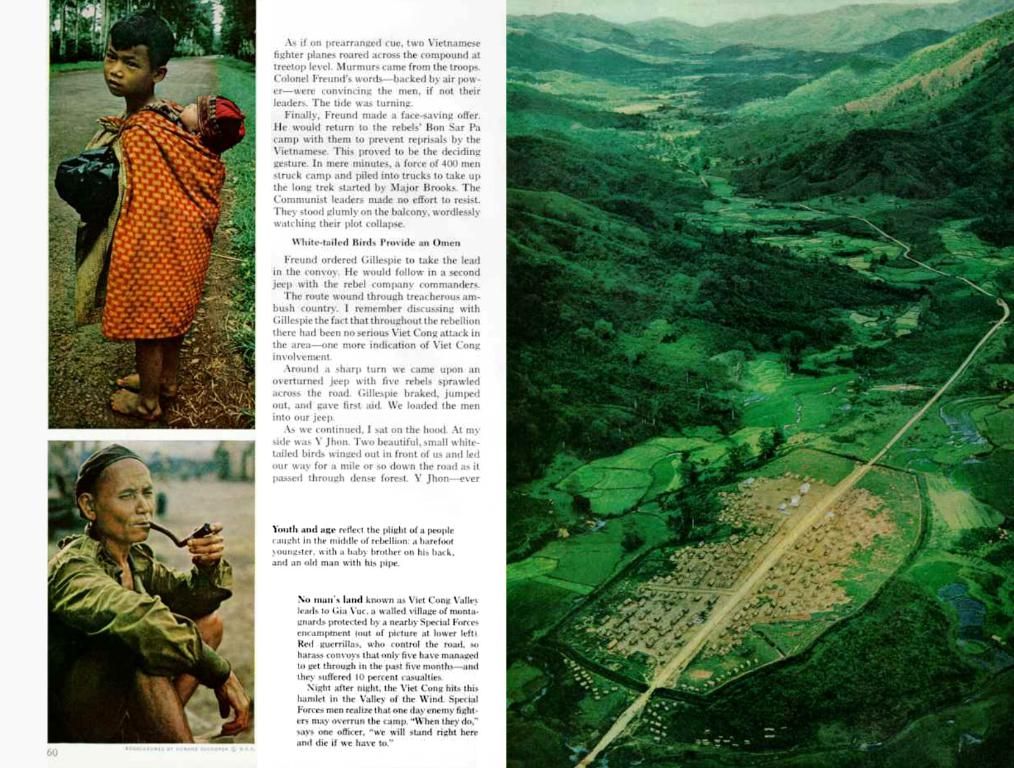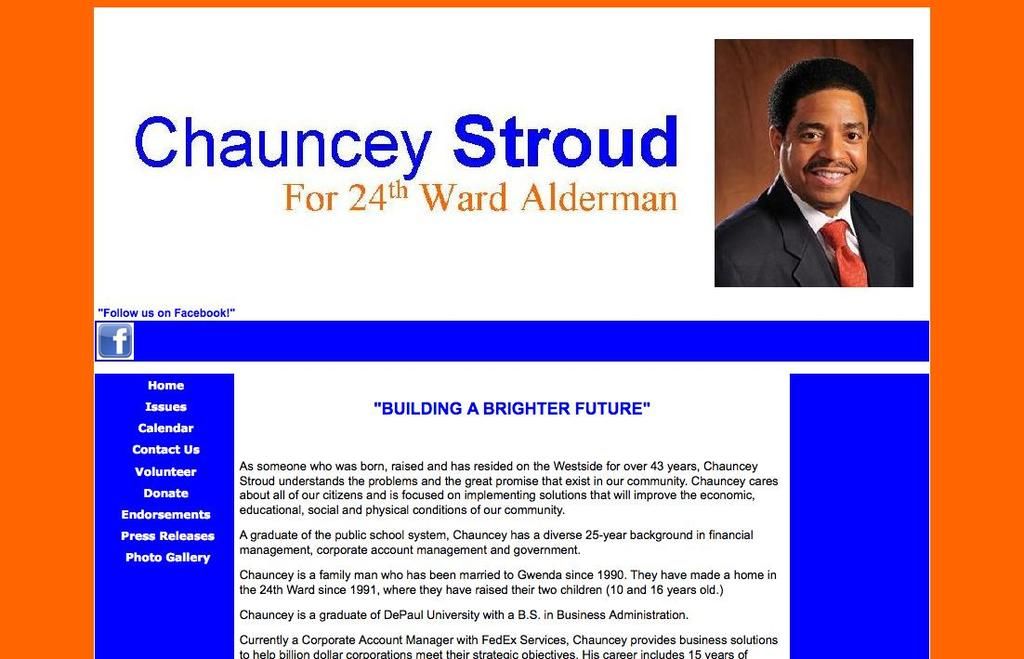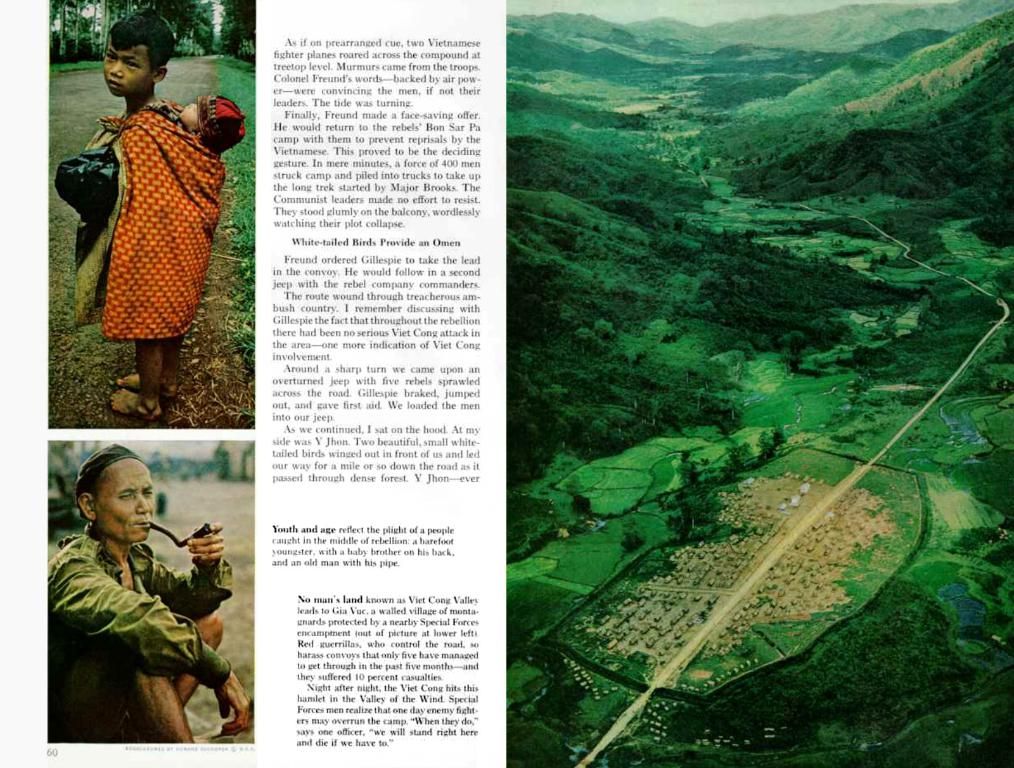Mastering Handwriting on iPad: Leveraging Apple Scribble and Smart Script Features
Itching to jot down some handwritten notes on your iPad? Apple's got you covered with Scribble and Smart Script in Notes, letting you ink away like a boss, baby!
Scribble is your go-to when you wanna translate your messy scrawl into readable text, making it a perfect tool for filling text fields, writing reminders, and more without wasting time on that pesky on-screen keyboard. It's especially handy if you're sporting your tablet sans keyboard, but be warned: you gotta use a text input box for it to work.
On the other hand, Smart Script in Apple Notes will help you make your handwriting neater and more consistent, akin to a digital version of cursive torture. It even lets you edit handwritten text (to a degree) and has spell-checking to boot. However, don't get too excited—it's still got some quirks, and it ain't perfect yet (but we bet it'll get better in future iterations).
So, without further ado, let's dive into using these bad boys!
Turning on and Testing Scribble
To activate Scribble, navigate to Settings > Apple Pencil and simply check the box marked "Scribble." After enabling it, hit the "Try Scribble" button in the Handwrite section and start scribbling away in the box. You don't gotta stay within the box—no rules here!
iPadOS will start converting your writing to typed text, but fear not, you can jot down more scrawl as it works its magic. If you need to delete something, just draw a zig-zag across the words you wanna eliminate. Single vertical or horizontal zig-zags will do the trick.
Selecting, Inserting, and Editing Text with Scribble
To select text, give it a long press and drag the blue handles around to adjust the selection. You can even go bro-mode and select multiple words or phrases with ease. Need to insert some text, you say? Just tap to place the cursor and start writing, and voila! Need a space between words? Draw a vertical line in the gap. It's that simple!
Scribble don't need to learn your handwriting, and works in any standard text input box. You can write in Safari's URL/search field and tap a suggested hit, or write straight into text fields on web pages. Pro tip: Scribble also works in text entry fields in apps, but developers gotta add support for more sophisticated use of text (for example, Word doesn't yet support Scribble, but third-party note apps like Goodnotes and Notability do).
Using Smart Script in Notes
Wanna get fancy with your handwriting in Notes? Look no further, 'cause Smart Script's got ya covered! To access its advanced features, follow these easy steps:
- Activate Smart Script:
- Open a note in Notes app.
- Tap the Markup pen icon in the top right corner and select the new "Handwriting" pen.
- Start writing anywhere on the note. Boom! Your words will magically pop up at the cursor position.
- Editing, Deleting, and Correcting Text with Smart Script:
- To edit text, tap and hold to select it, then make your edits like you would with regular typing.
- Delete a word simply by scratching it out or using the eraser tool.
- Need to correct a typo? Tap on the underlined word to see suggested corrections in the action menu and pick one to replace the typo.
- Moving Text Around:
- To move text, tap and hold the text to bring up a cursor. Then, shift the text around to make space for additional words or move whole lines and paragraphs. Don't be surprised if it's a little imprecise—just like your buddy who's had one too many cocktails!
That's a wrap! You're now a pro at using Apple's handwriting features on your iPad. Fancy some more tips and tricks? Check out our guides to finding the best iPad stylus, Apple Pencil alternatives, our Apple Pencil comparison after completing our Apple Pencil Pro review, and our guide on how to draw on iPad.
Oh, and if you're huntin' for some cheap deals on an Apple Pencil, look no further! We've got you covered. Don't be a stranger! Stay classy, and happy typing! 😎📝🍺🔥🤘🏼💥🔥🍺🐶🔥🤘🏼💥🔥🍺🐶🔥🤘🏼💥🔥🍺🐶🔥🤘🏼💥🔥🍺🐶💥🔥🍺🐶🔥🤘🏼💥🔥🍺🐶🔥🤘🏼💥🔥🍺🐶🔥🤘🏼💥🔥🍺🐶γιαλιά κοκκινη λουλούδα 🐶🔥🤘🏼💥🔥🍺🐶🔥🤘🏼💥🔥🍺🐶🔥🤘🏼💥🔥🍺🐶🔥🤘🏼💥🔥🍺🐶🔥🤘🏼💥🔥🍺🐶🔥🤘🏼💥🔥🍺🐶🔥🤘🏼💥🔥🍺🐶🔥🤘🏼💥🔥🍺🐶🔥🤘🏼💥🔥🍺🐶🔥🤘🏼💥🔥🍺🐶🔥🤘🏼💥🔥🍺🐶🔥🤘🏼💥🔥🍺🐶💥🔥🍺🐶🔥🤘🏼💥🔥🍺🐶🔥🤘🏼💥🔥🍺🐶! 🤘🏼💥🔥🍺🐶🔥🤘🏼💥🔥🍺🐶🔥🤘🏼💥🔥🍺🐶🔥🤘🏼💥🔥🍺🐶🔥🤘🏼💥🔥🍺🐶🔥🤘🏼💥🔥🍺🐶🔥🤘🏼💥🔥🍺🐶🔥🤘🏼💥🔥🍺🐶🔥🤘🏼💥🔥🍺🐶🔥🤘🏼💥🔥🍺🐶🔥🤘🏼💥🔥🍺🐶🔥🤘🏼💥🔥🍺🐶🔥🤘🏼💥🔥🍺🐶🔥🤘🏼💥🔥🍺🐶🔥🤘🏼💥🔥🍺🐶🔥🤘🏼💥🔥🍺🐶🔥🤘🏼💥🔥🍺🐶💥🔥🍺🐶🔥🤘🏼💥🔥🍺🐶🔥🤘🏼💥🔥🍺🐶🔥🤘🏼💥🔥🍺🐶🔥🤘🏼💥🔥🍺🐶🔥🤘🏼💥🔥🍺🐶🔥🤘🏼💥🔥🍺🐶🔥🤘🏼💥🔥🍺🐶🔥🤘🏼💥🔥🍺🐶💥🔥🍺🐶💥🔥🍺🐶💥🔥🍺🐶🔥🤘🏼💥🔥🍺🐶🔥🤘agna sokolowska
- In the pursuit of creating captivating designs, consider experimenting with a variety of colors and artistic techniques to enhance your 3D drawings and digital art.
- When constructing the layout of a user interface, always prioritize intuitive navigation and a clean, minimalist aesthetic to ensure an optimal user experience (UX).
- To make your handwritten notes more accessible, enable Scribble and Smart Script in the Notes app on your iPad, allowing you to easily write, edit, and manage your reminders and notes, even on smartphones.
- Developers can incorporate the use of Scribble in their apps to provide a more creative and seamless user experience, so look for apps that support advanced handwriting technology when choosing your gadgets.
- As you hone your skills in graphic design, explore diverse elements such as typography, logos, and the golden ratio to create visually appealing and balanced compositions.
- Incorporating technology into your 2D art projects doesn't have to mean sacrificing creativity – with tools like tablets, digital pens, and software, you can merge traditional art with cutting-edge techniques.