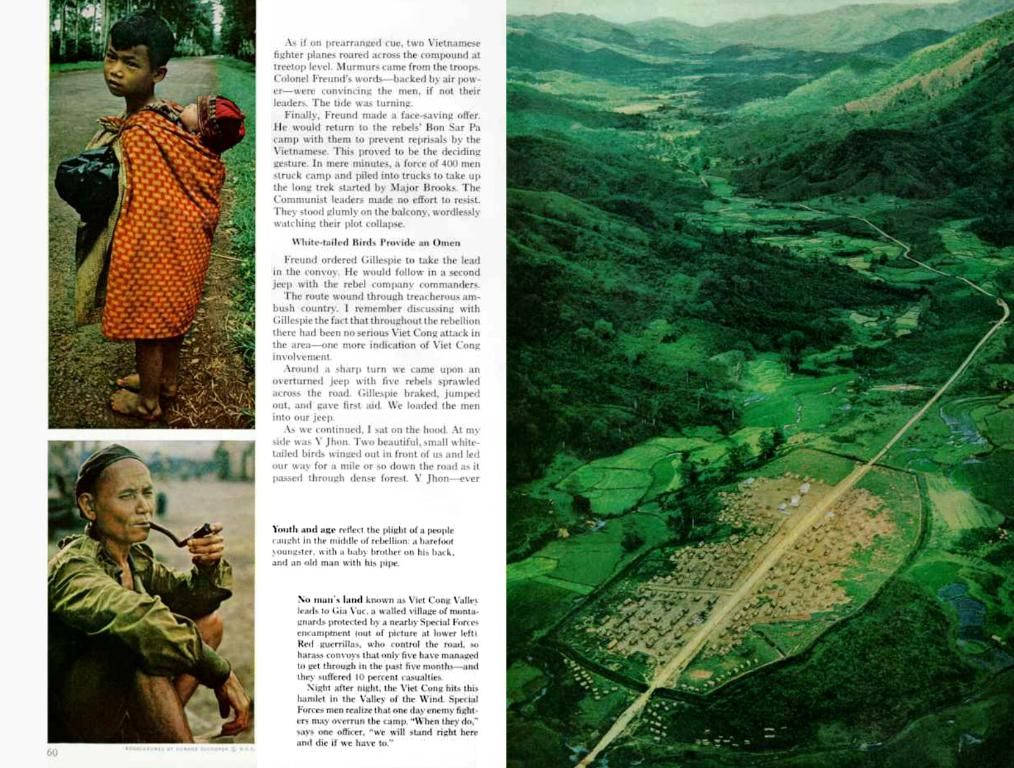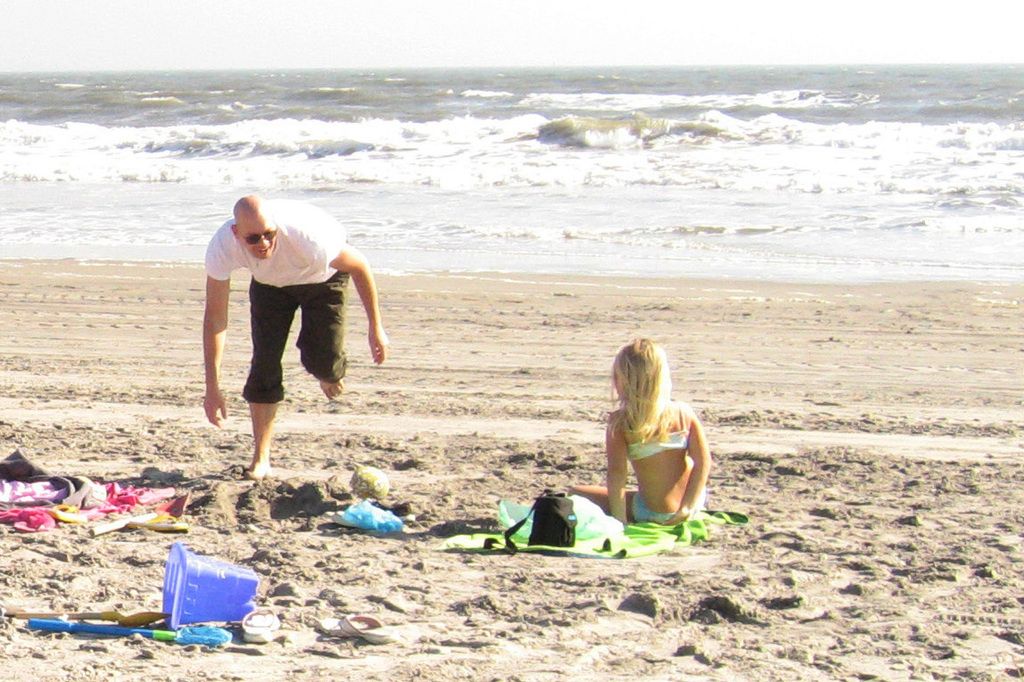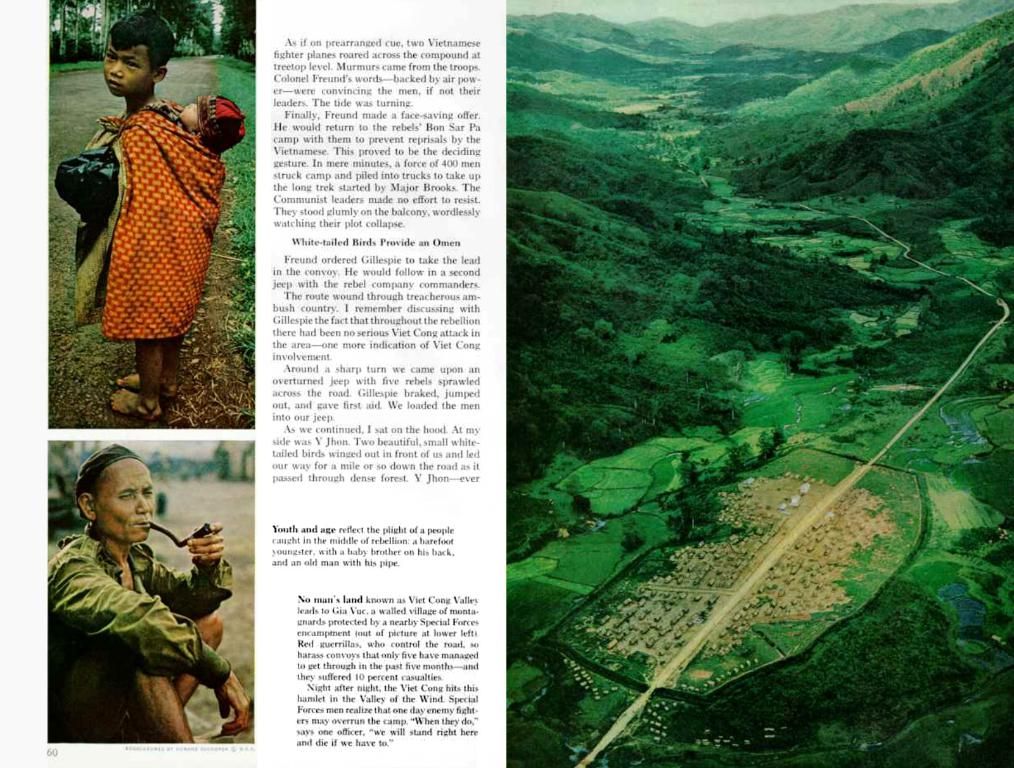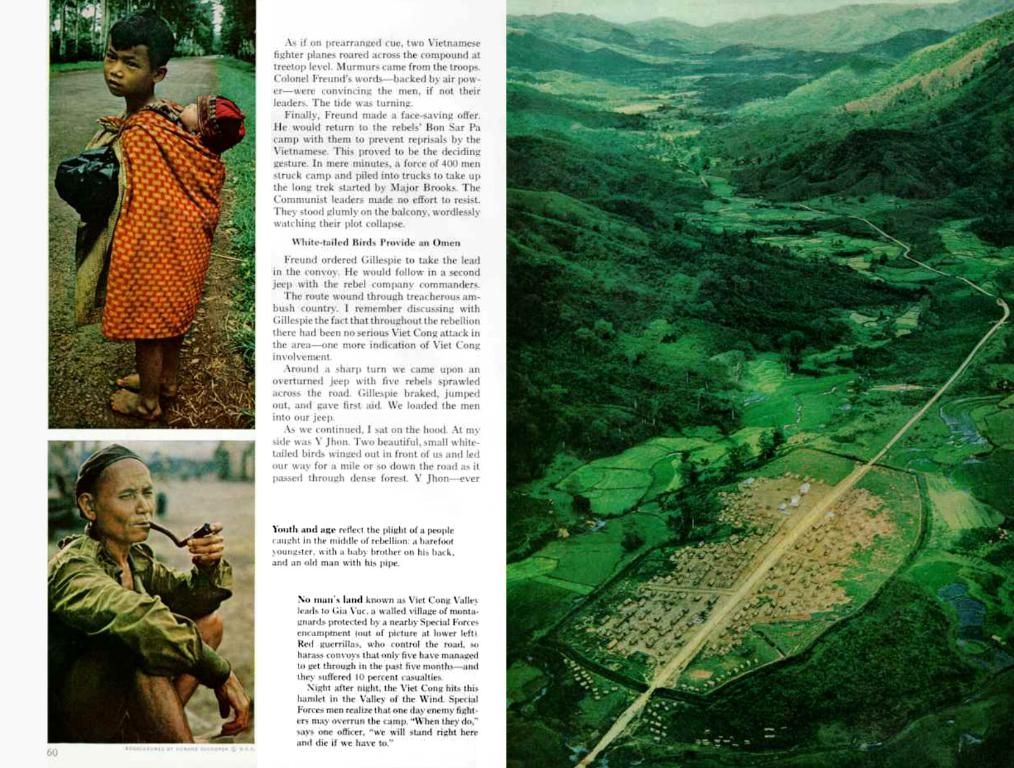Easy Connection to a Network Printer on Windows and Mac
Mastering Network Printers on Windows and macOS: A Comprehensive Guide
Connecting a network printer to your computer has never been easier on both Windows 10 and Mac. Follow these simple steps to get your printer up and running.
Windows
- Check Printer Availability: Ensure your printer is powered on and connected to the network. This can be done through a touchscreen, Wi-Fi settings, or an Ethernet connection, depending on your printer model.
- Determine Network Type: Verify if your network is private, which is usually the case for home networks, or public. Go to to determine your network type on Windows 11 or on Windows 10.
- Enable Sharing Settings: Share the printer from the main Windows device if you're on a private network: .
- Share the Printer: Go to and select the option. Check and customize the Share Name if you'd like to make it easier for other users to find.
- Install the Printer: Add the printer to your computer using the steps below:
- on Windows 11.
- or on Windows 10.
Mac
- Power On the Printer: Press the printer's power button to turn it on.
- Connect to Wi-Fi: Ensure your printer is connected to the same Wi-Fi network as your Mac. Consult your printer's manual for specific instructions on connecting it to Wi-Fi.
- Connect Computer to Printer's Wi-Fi Network: If your computer is connected to a different network, click the Wi-Fi icon in the top-right corner and join the network to which your printer is connected.
- Open System Settings: Go to .
- Add the Printer: Click and select your printer's name from the list. Follow any on-screen prompts to complete the installation process.
Troubleshooting
- Network Connection: Ensure both your computer and printer are on the same network.
- Wi-Fi Signal Strength: A weak Wi-Fi connection can cause issues with network printing. Sometimes restarting your router or upgrading to a newer model can help.
- Printer Online: Check that your printer is online and connected to Wi-Fi. You may need to navigate to your printer's settings to be sure.
- Update Devices: Outdated drivers, software, or firmware can cause problems between your computer and your printer. Update your computer and ensure the latest drivers for your printer are installed.
How to connect gadgets like a network printer to your technology devices such as Windows and Mac computers has been made simple. When setting up a network printer on Windows, follow steps like sharing the printer and installing it on your computer system. Meanwhile, Mac users can power on the printer, connect it to the same Wi-Fi network, and add the printer through System Settings.