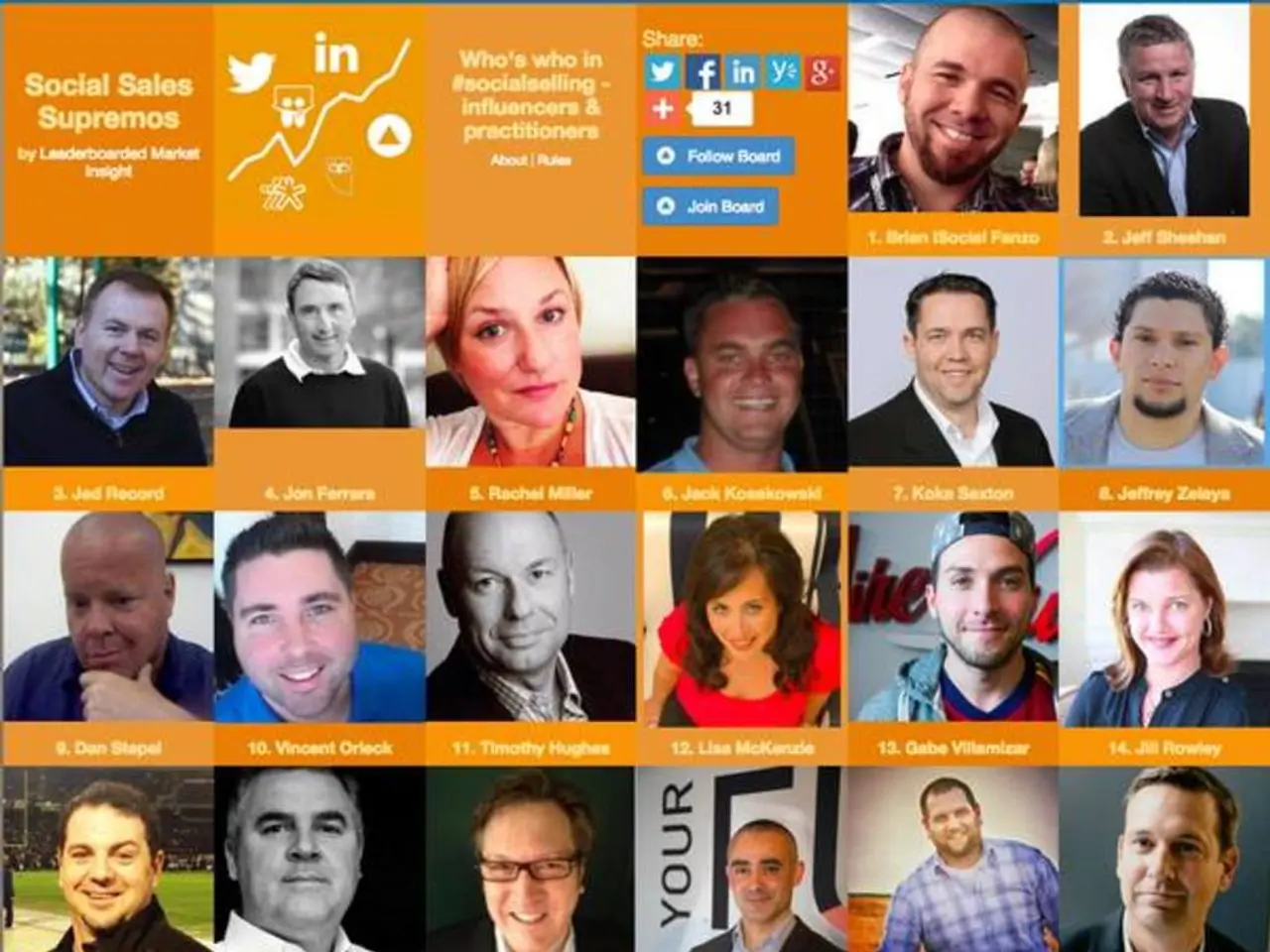Netflix provides various profile icon selections
As of June 16, 2025, Netflix users can personalise their streaming experience by choosing a profile icon from a list of popular shows and movies. Here's a simple guide on how to change your profile icon on both the web and mobile devices.
On the Web: 1. Hover over the profile icon in the top-right corner and select 'Manage Profiles'. 2. Choose the desired profile from the list. 3. Click the 'pen' icon, located in the bottom-left corner, to edit the profile. 4. Select an option from the list of available icons, which include shows such as Stranger Things, Squid Game, Outer Banks, Bridgerton, The Crown, Cobra Kai, Wednesday, Sex Education, Black Mirror, Money Heist, Lucifer, Arcane, ONE PIECE, Heartstopper, Fuller House, Dark, Big Mouth, Lupin, Asterix & Obelix: The Big Fight, Carmen Sandiego, Gabby's Dollhouse, Orange is the New Black, Raw, The Umbrella Academy, Young Royals, Lost in Space, The Witcher, Love, Death & Robots, and more. 5. Click 'Let's do it' and 'save' to confirm the change.
On a Phone: 1. Tap 'My Netflix' in the bottom right corner. 2. Press the three-horizontal-line menu icon in the top right corner. 3. Select 'Manage Profiles'. 4. Choose the desired profile from the list. 5. Click the 'pen' icon, located in the bottom-right corner, to edit the profile. 6. Select an option from the list of available icons. 7. Tap 'Save' to confirm the change.
Please note that the list of profile icons is subject to change as Netflix often removes shows from the profile icon list. It is recommended to pick an icon if you find one you like, as it may be removed in the future.
For a list of the best shows currently available on Netflix, check out our guide. Enjoy your personalised streaming experience!