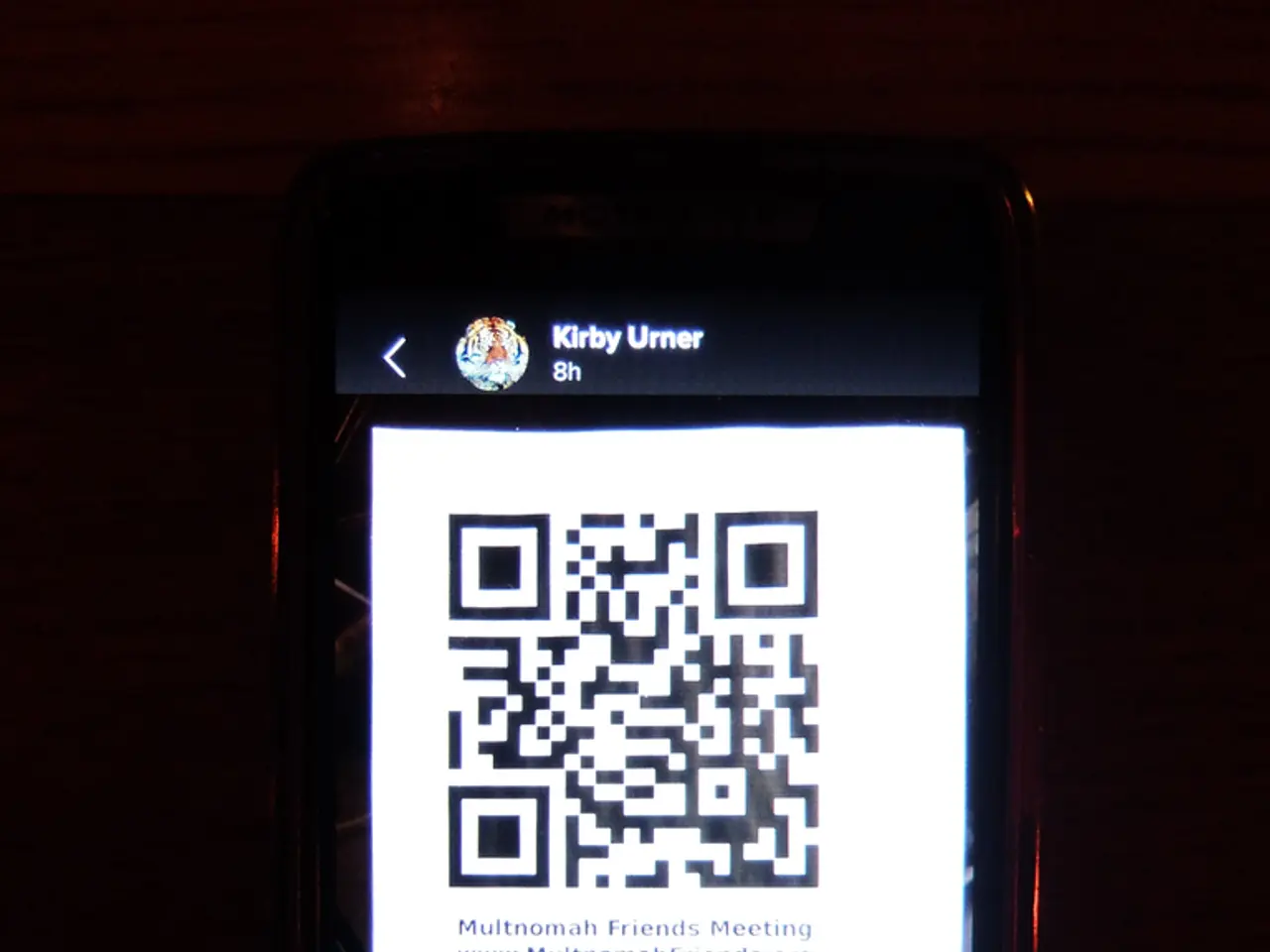Computing enthusiasts can engage in conversations through personal computers. - PC Chat Users Guide: Learning to Communicate Online Through Your Computer
If you're looking for an alternative to WhatsApp, consider Signal, a secure messaging app that can also be used on your home PC or laptop. Here's a step-by-step guide on how to set up and run Signal Messenger on your Windows PC and link it to your smartphone for chatting.
- Download and Install Signal Desktop on Windows:
- Visit the official Signal website or a trusted software source like TechSpot and download the Signal Desktop installer for Windows.
- Run the installer and complete the installation process to get Signal running on your Windows PC.
- Launch Signal Desktop:
- Open Signal Desktop on your PC after installation. The first time you run it, Signal will show a QR code on your screen.
- Link Signal Desktop to Your Smartphone:
- On your smartphone, open the Signal app and go to Settings > Linked Devices.
- Tap on "Link New Device" which will open your phone's camera.
- Use your phone to scan the QR code displayed on Signal Desktop.
- This links your desktop Signal to your phone, syncing your contacts and messages securely.
- Start Chatting:
- Once linked, your messages and contacts will sync, and you can send and receive Signal messages from your Windows PC.
It's important to note that the desktop app relies on the phone to authenticate and sync messages via the QR code scanning process. Therefore, you must already have Signal installed and set up on your smartphone.
Once installed, the Signal program will open and display instructions for the first-time user. The operating system on the PC or laptop must be supported for Signal to run. Signal is a free messenger, and users can download the Signal program from the Signal website for Windows 10, Windows 11, macOS 11 (Big Sur) or later, and 64-bit distributions of Linux that support APT, such as Debian and Ubuntu.
After linking, Signal Desktop works independently but continues to sync securely with your phone app, maintaining end-to-end encrypted messages. If you're an Android or iOS user, you can link devices by tapping on the "Linked Devices" option in the phone's settings and scanning a QR code displayed on the PC screen. On first setup, it's possible to sync chats and media from the past 45 days from the smartphone.
- To ensure a seamless experience while using Signal on your Windows PC, make sure you own an up-to-date smartphone, as the desktop app requires linking with the phone to authenticate and securely sync messages.
- As you browse the latest gadgets, don't forget to consider incorporating the Signal secure messaging app into your collection of high-tech devices such as smartphones and tablets, ensuring you're protected and connected in this digital age.