Samsung Empowering Galaxy S24-Series Users with Option to Deactivate Controversial Photo Function
In a nice turn of events for some Galaxy S24-series owners, Samsung has made it simpler than ever to deactivate one of its top exclusive display features.
December 30 Update below: I’ve included the complete list of Samsung devices that support Super HDR along with additional information about the new global Super HDR setting and how it should operate. This piece was initially published on December 27.
Recently, a team from Android Authority discovered that beginning with Samsung’s One UI 7 release, planned for next year, users will have the ability to disable the “Super HDR” feature system-wide by flipping a new switch in the Advanced Features settings. Setting the Super HDR function to “off” will prevent any apps from showcasing Super HDR content, not just the Samsung Gallery app, as was the case before.
Reasons for Disabling Super HDR
At times, users might prefer turning off Super HDR because they don’t want their screens to grow excessively bright when viewing specific images. This can happen when they come across the occasional Super HDR image while browsing through a feed of standard images, causing the display to transition into a higher brightness mode to accurately display the brightest parts of the image. This is an inherent aspect of how HDR displays function and cannot be mitigated by adjusting the brightness control.
Super HDR is a relatively new feature that enhances still images by providing the same improved brightness and contrast typically found in HDR video content. When Super HDR is enabled, photographs can utilize the full brightness capabilities of the smartphone’s display, significantly improving image quality by increasing contrast between the brightest and darkest parts of the image.

However, displaying Super HDR images can sometimes make the entire display much brighter than anticipated, which can be quite disconcerting, especially when viewing content in a dimly lit room. Samsung has already allowed users to turn off Super HDR in the Gallery app, but that control hasn’t been expanded to other apps like Instagram or Google Photos until now.
A Valid Reason to Keep Super HDR Enabled
Though no one should have to endure an excessively bright screen, I suggest Samsung users take a look at some HDR content before completely abandoning the feature due to its occasionally bright display. Users of Instagram, in particular, should check out the work of Greg Benz, who provides numerous comparisons of the same photo with HDR turned on and off.
Turning HDR off with a one-time set-it-and-forget-it option implies sacrificing a significant portion of the excellent picture quality that your smartphone is capable of delivering. This is why I hope Samsung finds a way to enhance the Super HDR experience for everyone, rather than merely making it easier to turn off.
Samsung’s One UI 7 is currently in beta on the Galaxy S24 series, and users can install it through the Samsung Members app. The stable release is set to launch alongside the Galaxy S25 series early in 2025.
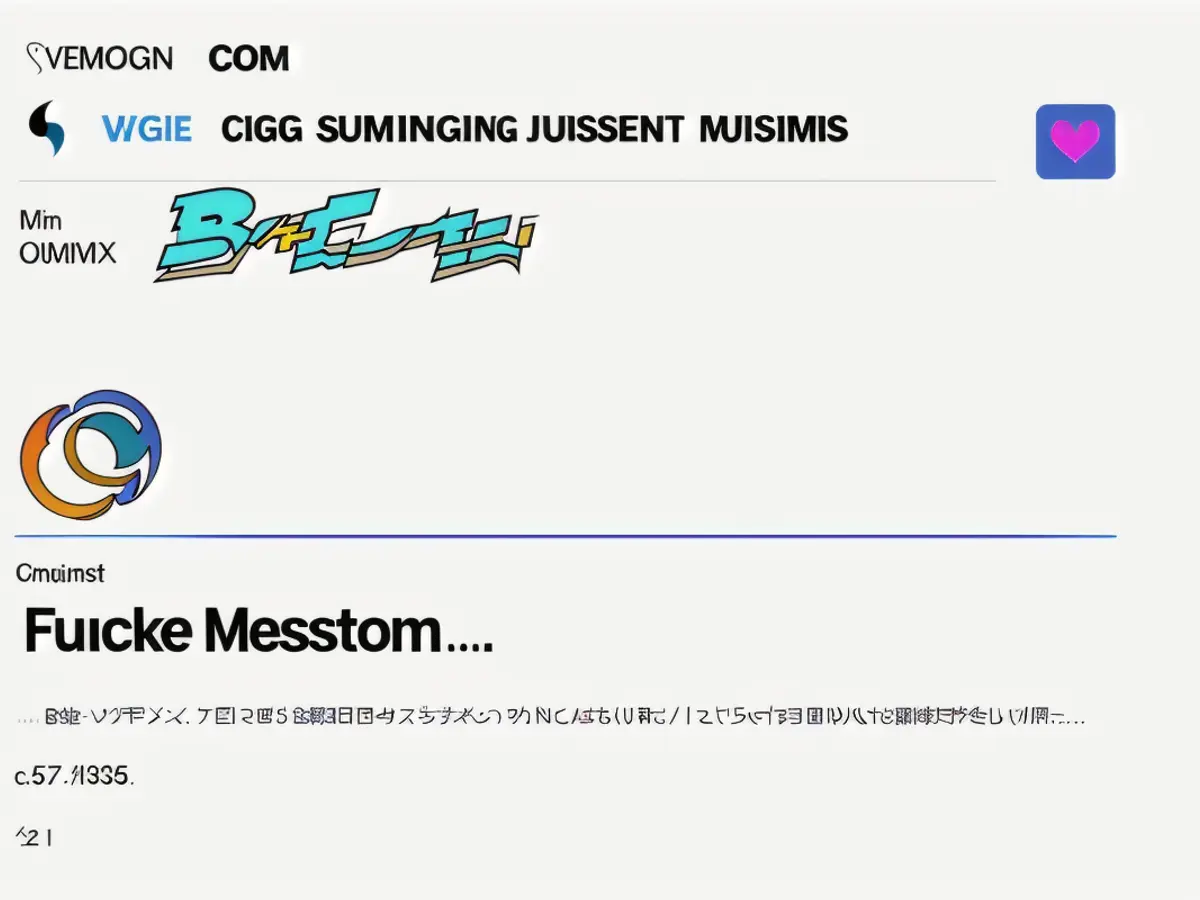
December 30 Update:
In addition to the Galaxy S24 series, Samsung has expanded Super HDR support to the Galaxy Z Flip 6, Galaxy Z Fold 6, and Galaxy Z Fold Special Edition.
To disable Super HDR on One UI 7.0, navigate to Settings, then Advanced Features, then toggle the switch next to “Super HDR” as shown in the screenshot below:
However, simply turning off Super HDR altogether is not a sustainable solution to the issue. Super HDR is a potentially groundbreaking display feature that requires proper implementation, including how it functions in low-light environments. Samsung’s devices are equipped with ambient light sensors and should be able to adjust the intensity of the Super HDR effect in accordance with users’ preferred brightness settings, while limiting the maximum brightness of their displays in darker environments without requiring users to turn off Super HDR completely.
- If you own a Galaxy S24-series device and find the Super HDR feature too bright for your liking, you can disable it easily with the upcoming One UI 7 release from Samsung.2.Paul Monckton, an Instagram user, might benefit from disabling Super HDR on Samsung devices, as it can sometimes make bright photos appear too intense, especially when viewing content in a dimly lit room.
- For Samsung Galaxy S24 series users, disableing Super HDR is as simple as navigating to Settings, Advanced Features, and toggling off the "Super HDR" switch.
- If you're an Instagram user struggling with Super HDR making your bright photos too intense, you can still enjoy high-quality images by keeping Super HDR enabled and checking out HDR content from photographers like Greg Benz.
- To avoid disabling Samsung's Super HDR feature altogether, users should look forward to future improvements, such as proper implementation in low-light environments and better integration with display brightness settings.






