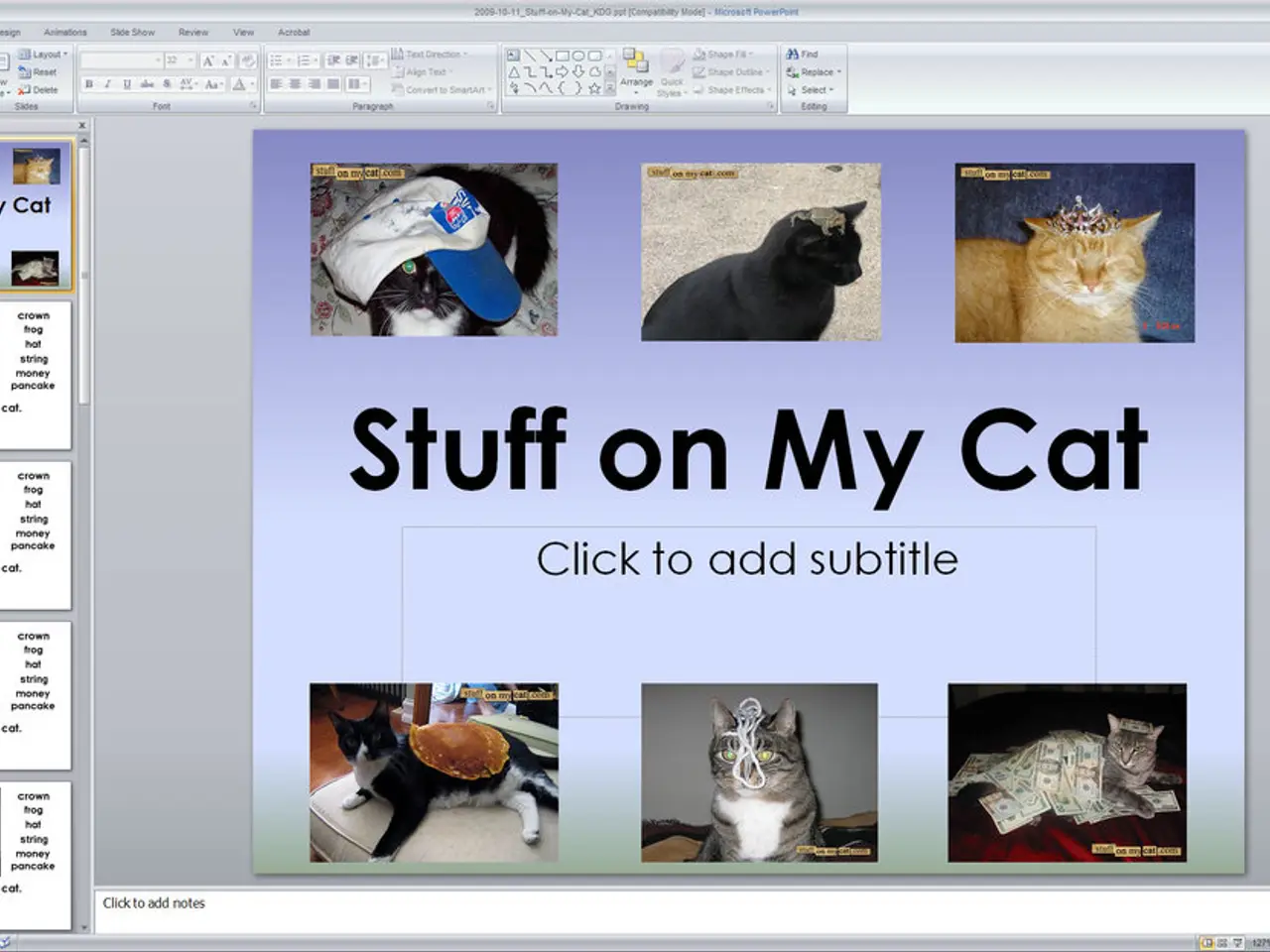Screenshot Mastery: Capture Windows Images Like a Seasoned Professional (skips novices)
Capturing Screenshots in Windows 11: A Comprehensive Guide
In Windows 11, there are several methods to capture screenshots, each with its unique features and benefits. Here's a rundown of the key options:
1. Full-Screen Screenshot (Instant capture and save) - Press Windows Key + Print Screen (PrtScn). This captures the entire screen and automatically saves the screenshot as a PNG file in your Pictures > Screenshots folder.
2. Clipboard Screenshot (Manual paste and save) - Press Print Screen (PrtScn) alone to capture the entire screen to the clipboard. You then paste (Ctrl+V) it into an image editor like Paint for saving.
3. Snipping Tool (Flexible capture modes and annotation) - Open Snipping Tool from the Start menu (type "snipping"). Click New to start a capture. - Choose from rectangular snip, freeform snip, window snip, or full-screen snip. - You can annotate the screenshot before saving. Unlike clipboard-only methods, Snipping Tool lets you save directly.
4. Quick Selective Screenshot (Fast and flexible for grabbing specific areas) - Press Windows + Shift + S to open a small capture toolbar allowing rectangular, freeform, window, or full-screen snip modes. The screenshot goes to clipboard for pasting or further editing.
5. Delayed Screenshots via Snipping Tool - Open the full Snipping Tool app from the Start menu. - Use the Delay option to set a timer (3, 5, or 10 seconds) before the screenshot is taken—useful for capturing transient menus or tooltips.
6. Full-page Scrolling Screenshots (Advanced tool needed) - Windows 11 does not natively support full web page scrolling screenshots. For this, third-party tools like Movavi Screen Recorder are recommended, offering scrolling capture and editing features.
Summary Table of Methods
| Method | Capture Type | Save Location | Key Features | |----------------------------|-----------------------------|-----------------------|-----------------------------------------------| | Win + PrtScn | Full screen, auto-save | Pictures/Screenshots | Fast, no further steps needed | | PrtScn only | Full screen, clipboard only | Clipboard | Manual paste required | | Snipping Tool app | Custom region, annotated | User choice | Annotation, delay timer, multiple modes | | Win + Shift + S | Custom region, clipboard | Clipboard | Quick toolbar, multiple snip types | | Snipping Tool delay option | Timed screenshot | User choice | Capture transient UI elements | | Third-party software | Scrolling full page | User choice | Advanced features like scrolling capture |
For more advanced features such as cursor capture and a variety of drawing tools, consider using third-party tools like PicPick. To capture the cursor with PicPick, check "Include cursor image" under the Capture tab in the Program Options menu. Firefox also offers a built-in feature for capturing full web pages, and dedicated browser extensions like Screenshot YouTube for Chrome or YouTube Screenshot button for Firefox can be used to grab frames from YouTube videos.
In the realm of advanced technology and gadgets, utilizing third-party software like PicPick for screenshots can provide additional features like cursor capture and a diverse range of drawing tools, which are not natively available in Windows 11. AI-powered software and smartphones are revolutionizing technology, enabling capture of screenshots, cursor images, and even full web pages within a browser. For instance, Firefox offers a built-in feature for capturing full web pages, while browser extensions such as Screenshot YouTube for Chrome or YouTube Screenshot button for Firefox can be used to take frames from YouTube videos.