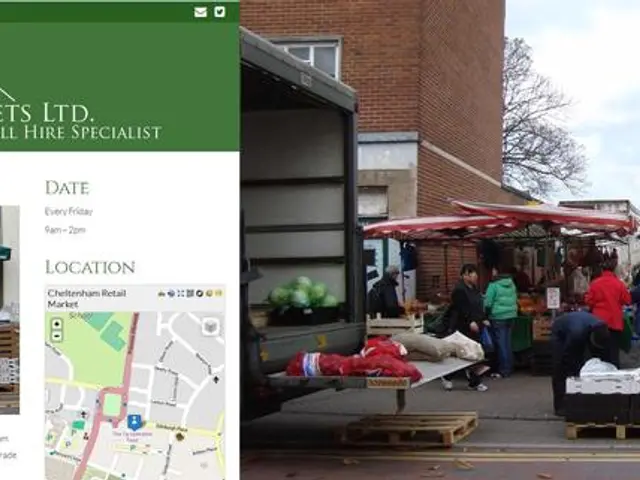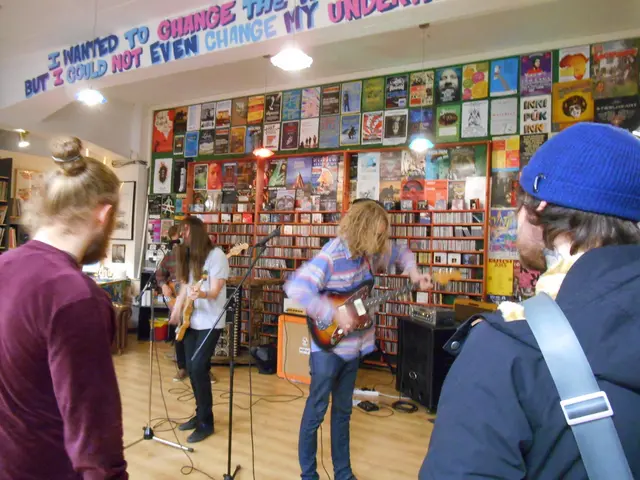Simplify NMEA Data from Elfin EW10 to Wireless Network Effortlessly
In the world of marine navigation, connecting your boat’s data to your tablet or smartphone can be a game-changer. With the help of devices like the Elfin EW10, you can transform NMEA 0183 data into a WiFi signal, allowing your navigation apps to display live boat data. Here’s a simple guide to help you get started with the Elfin EW10, and we’ll touch on a few other popular converters as well.
---
## Getting Started: Elfin EW10
The Elfin EW10 is a popular and affordable industrial converter that is widely available on both Amazon and AliExpress. This device transforms NMEA 0183 data from your GPS, depth sounder, AIS, and more into a WiFi signal that your tablet or phone can receive.
---
## Gather Your Equipment
To get started, you’ll need the following:
- Elfin EW10 (or a similar converter) - NMEA 0183 data source (e.g., GPS, AIS transceiver) - Power supply (often 12V DC) - Smartphone, tablet, or laptop with Navionics or OpenCPN - Network cables as needed
---
## Making the Connections
### Powering Up
- Connect the power source to the Elfin EW10.
### Connecting NMEA 0183 Signals
- Connect the NMEA OUT+ and NMEA OUT– terminals from your marine electronics to the EW10’s RX+ and RX– (or Data In/Data In GND) terminals.
### Optional: Sending Commands
- If you want to send commands back to devices, connect the EW10’s TX+ and TX– (Data Out/Data Out GND) to your device’s NMEA IN terminals.
---
## Configuring the Elfin EW10
- Power on the EW10. - Wait for the WiFi hotspot to appear. Look for a network named something like `EW10-xxxx` on your phone, tablet, or computer. - Connect to this WiFi network. - Open a web browser and go to `http://192.168.4.1` (the default address for configuration). - Log in using the default credentials (often admin/admin). - Optional: Change the WiFi network name (SSID) and password for security. - Optional: Adjust baud rate if needed (should match your NMEA device, usually 4800 or 38400). - Save settings and let the device reboot.
---
## Connecting Your Navigation App
### Navionics (Mobile App)
- Open Navionics on your phone or tablet. - Go to Settings > Connections > Wireless. - Select “TCP” as the protocol. - Enter the IP address `192.168.4.1` and port `2000` (common defaults—check your EW10 manual). - Save. After a few seconds, your boat’s location and data should appear on the map.
### OpenCPN (Desktop)
- Open OpenCPN. - Go to Options > Connections. - Add a new connection. - Select “Network” and “TCP.” - Enter the IP address `192.168.4.1` and port `2000`. - Save and close. Data should flow in. If not, check your connections and settings.
---
## Troubleshooting
- No data? Check wiring, baud rate, and that the NMEA device is powered and transmitting. - Can’t connect to EW10 WiFi? Power cycle the EW10 and device. - Stale data? Ensure your NMEA source is active and wired correctly.
---
## Security Tips
- Change the default WiFi password. - Avoid using sensitive navigation systems if others might connect to your EW10’s WiFi. - Disconnect WiFi when not in use.
---
## Further Reading
- Elfin EW10 User Manual (download from the manufacturer’s website) - OpenCPN documentation for advanced options - Navionics Help Center for mobile-specific issues
---
## Other Converters
The HF2211 and the RS232 to RS485 Converter are additional industrial converters mentioned in the article. While the Elfin EW10 is well-documented and has a compatibility list, the HF2211 and RS232 to RS485 Converter do not appear to have specific compatibility lists with devices like the Elfin EW10.
---
### Summary Table
| Step | Action | Details | |-------------------|---------------------------------------------|-------------------------------| | 1. Connect | Wire EW10 to NMEA device & power | Polarity matters! | | 2. Configure | Connect to EW10 WiFi, set via web browser | 192.168.4.1, admin/admin | | 3. App Setup | Enter IP & port in Navionics/OpenCPN | TCP, 192.168.4.1, 2000 | | 4. Verify | Check for live data | Adjust baud rate if needed |
With these steps, you should be up and running, viewing live boat data on your favourite navigation apps! If you need help with a specific device or app, just ask!
The Elfin EW10, a popular and affordable industrial converter, not only transforms NMEA 0183 data from marine electronics but also sends it as a WiFi signal, bridging the gap between data-and-cloud-computing and advanced gadgets like smartphones and tablets for marine navigation purposes. To make this connection, users are advised to connect their Elfin EW10 to a network, configure it, and set up their navigation apps accordingly.