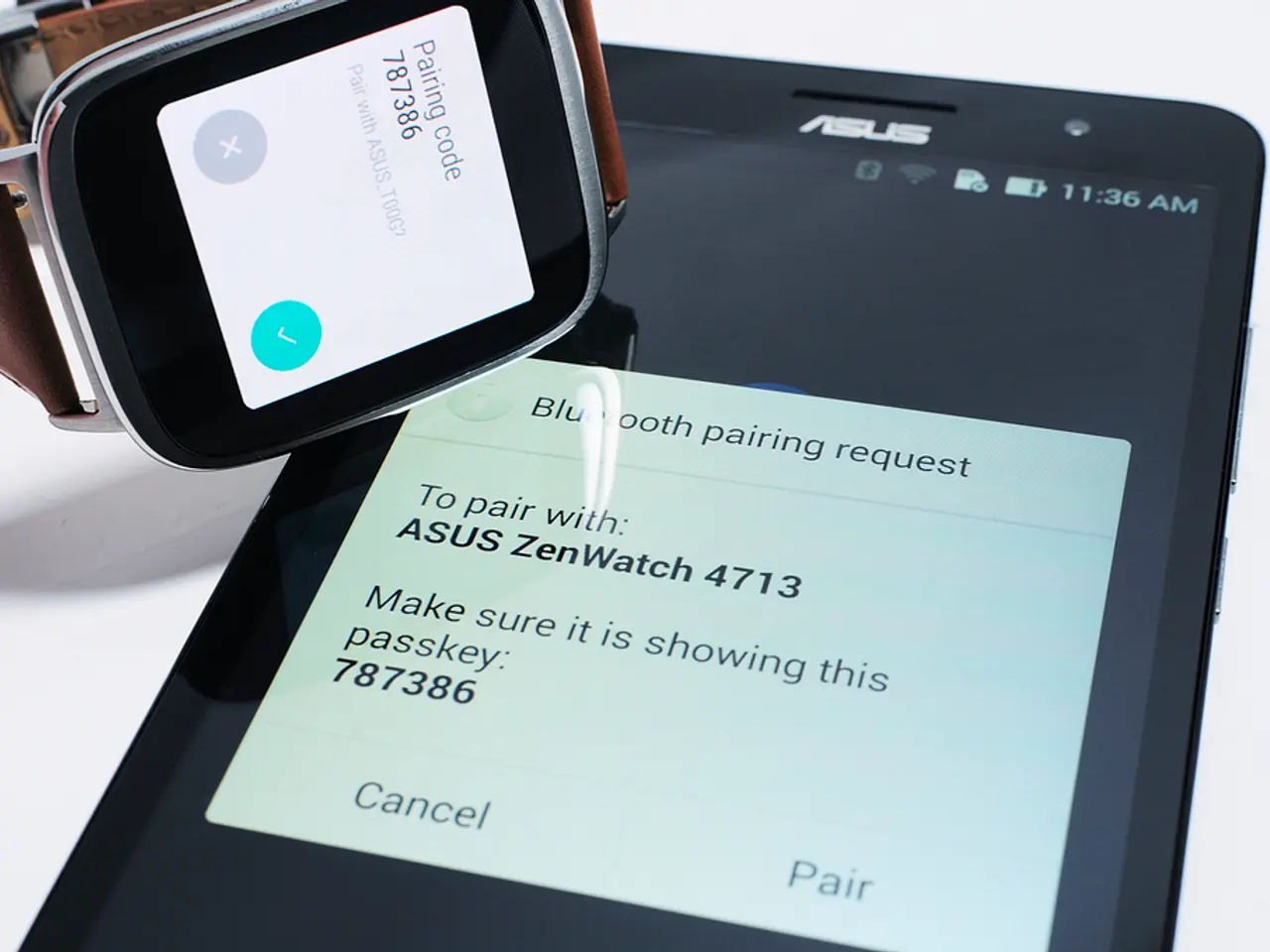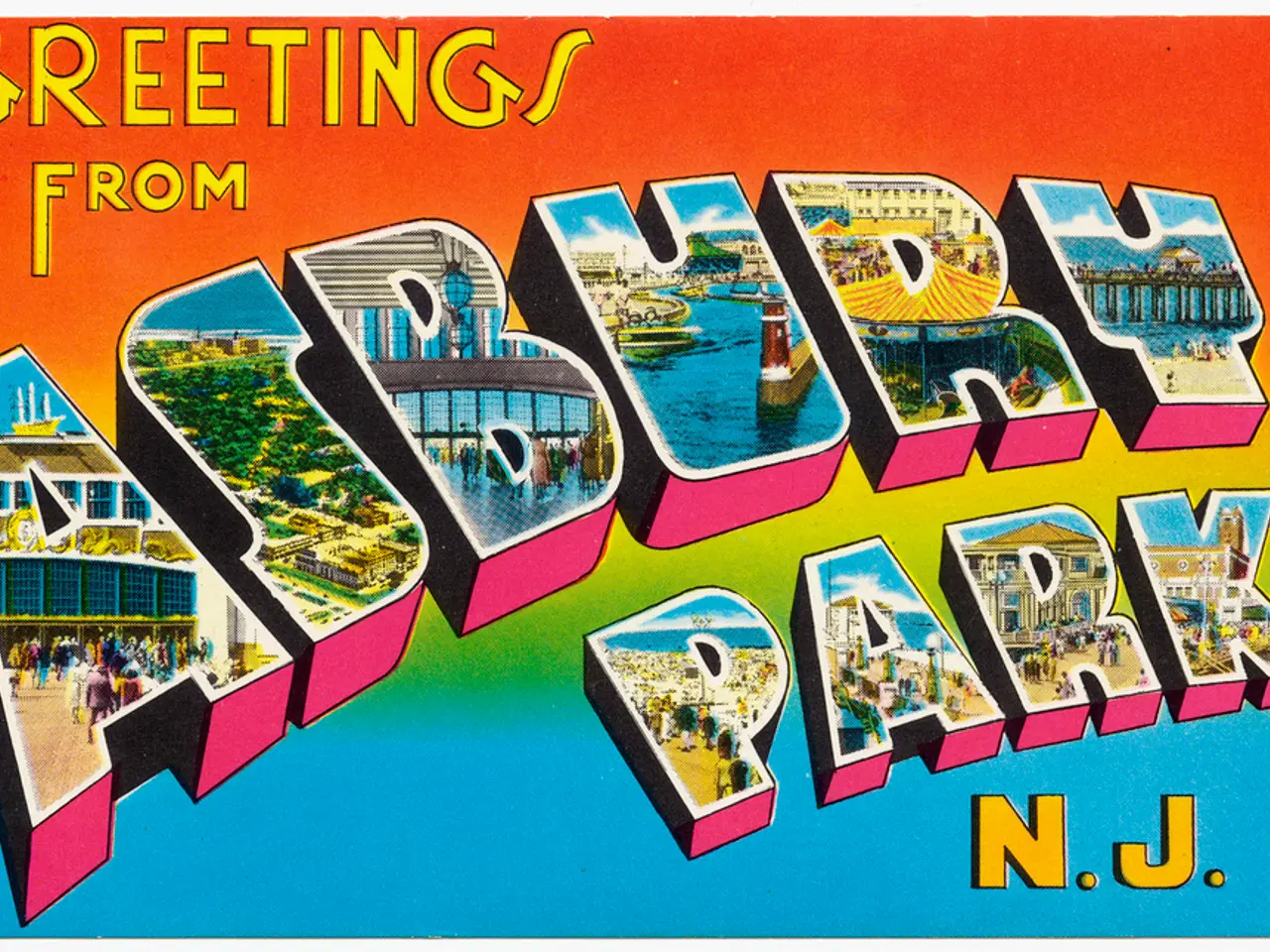Steps to Explore and Utilize Your Freshly Acquired Samsung Galaxy Watch 8 or Watch 8 Classic Immediately
The Samsung Galaxy Watch 8, with its revamped display and new health-focused features, offers a wealth of options to help you stay healthy, connected, and stylish. Here are the top 10 features and settings to activate or customize straight out of the box.
- Enable Gestures and Shortcuts: Allowing quick control like wake on wrist raise or shortcut gestures to open apps or perform actions, enhancing convenience.
- Edit Your Tiles and Add New Ones: Customize the tiles for apps and functions you use most, providing instant access to health stats, weather, or controls.
- Add New and Custom Watch Faces: Personalize the look of the watch with options for colours and components, reflecting your unique style.
- Limit Notifications: Configure which app notifications appear, reducing interruptions and preserving battery life.
- Try Google Gemini Voice Assistant: Use the built-in AI assistant on the watch to get answers, complete tasks across apps, and access info hands-free.
- Activate Always On Display (AOD): Keep the screen info visible but battery-friendly, ensuring you stay informed without constantly checking the watch.
- Set Up Health Features: Monitor your wellness comprehensively with ECG, Body Composition, Heart Rate, SpO2, Stress, Vascular Load, Blood Pressure, Sleep Apnea tracking, and Energy Score.
- Configure Payment Options: Set up Samsung Pay or other card payments for convenient contactless transactions from your watch.
- Use the New One UI 8 Features: Configure the multi-info tile for key info aggregation, streamlined notifications, and the Now Bar for real-time quick access.
- Customize Bands and Accessories: Swap sport or fabric bands depending on your activity and comfort preferences, ensuring your watch fits your lifestyle.
These settings and features provide a strong foundation to maximize the Samsung Galaxy Watch 8’s functionality, comfort, and personalization. You can access most settings either on the watch by swiping down and tapping the cog icon or through the Galaxy Wearable app on your paired phone.
The Watch 8 also boasts hidden developer settings, offering additional customization options for those who seek a more personalized experience. To access these settings, follow the instructions provided in the user manual.
Remember to turn off AOD when necessary to conserve battery life, as the Watch 8 can last 30 hours with Always-On Display or 40 hours without. Happy customizing!
- To take advantage of quick access to various functions, remember to enable Gestures and Shortcuts.
- For a more personalized and informative experience, try adding new and customized watch faces.