Utilizing Command Prompt as a Last Resort for Shutting Down Windows Operating System
In a perfect world, life goes smoothly, and you'd only ever power down your computer using the Start menu. But things don't always pan out as planned, and sometimes you'll need to initiate a shutdown or restart from the command prompt instead.
Maybe the Start menu ain't working, or you're stuck on a screen without the Start menu. Use the command prompt to resume Windows operation when it's hiccuping without having to resort to pressing and holding the power button.
One scenario where you might find the command prompt handy is during the initial setup phase for the operating system. There are times when you don't want to complete the setup right away, so knowing how to power off or reboot your computer without using the power button comes in handy.
If you're unfamiliar with the command prompt, it's essentially the text-based interface hiding away in Windows. Originally created back when computer operating systems lacked pointers and graphical user interfaces, this old-school interface still serves a purpose for running low-level system operations.
The command prompt boasts a more modern counterpart known as PowerShell, which is a more feature-rich version of the interface. For shutdown and restart commands, either interface will suffice, but if you want to run more advanced text commands, scripts, and automations, PowerShell is the way to go.
You can access both the command prompt and PowerShell from the Start menu, or by using options like the right-click menu on the Start button or typing "cmd" into the taskbar search bar.
To shut down or restart your Windows computer using the command prompt, you'll need to employ the 'shutdown' command. Typing this command into the console will present you with a list of ways to use it. To trigger a standard shutdown or restart, use the or command, respectively. A dialog box appears on the screen with details about the action, and the process occurs in less than a minute.
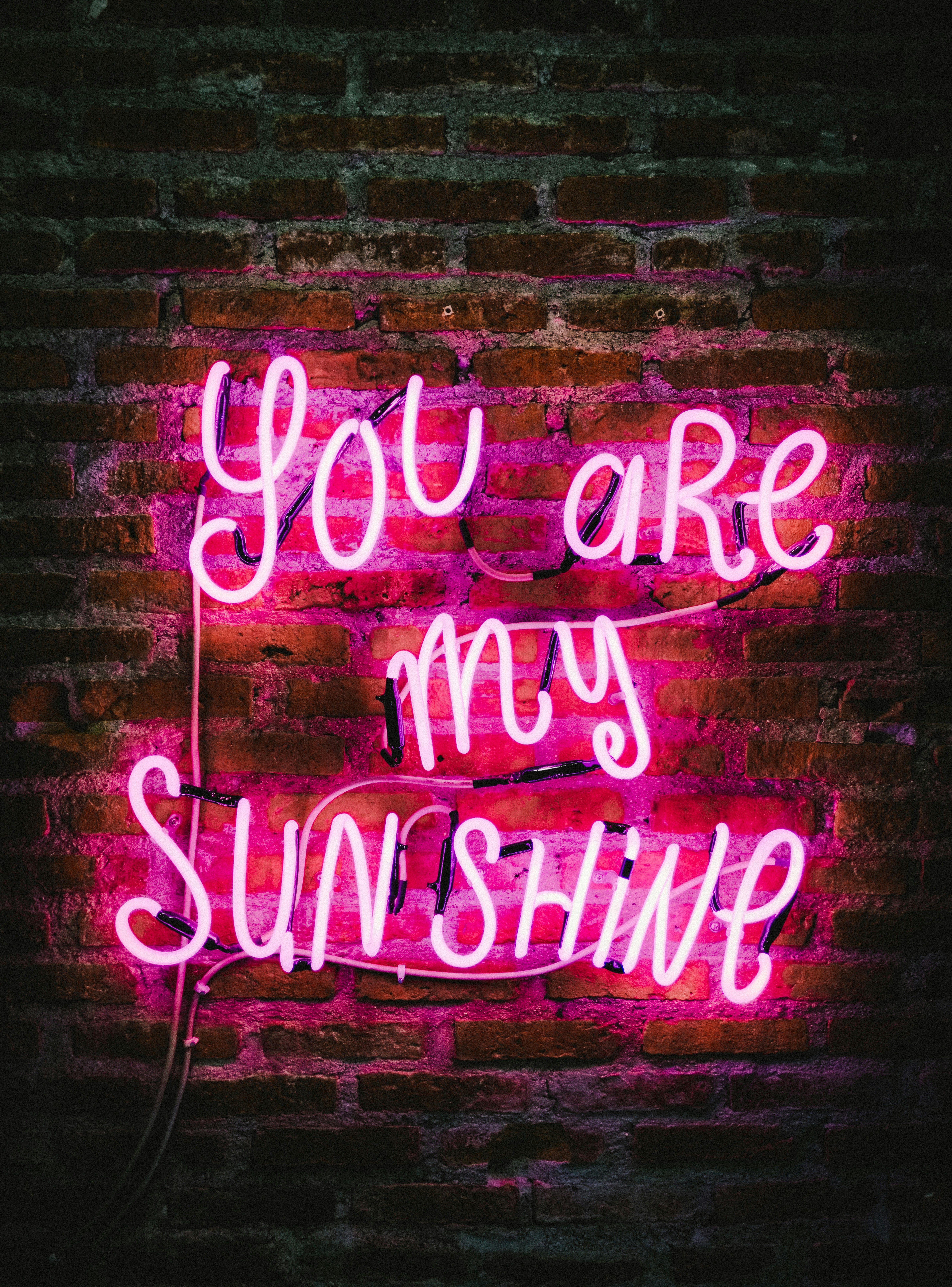
If you need to force a shutdown or restart without any further prompts, add the flag at the end of your command. This is risky business, as you might lose unsaved data, but it can be a lifesaver if the shutdown or restart needs to happen without any interruptions.
For troubleshooting purposes, the command can be useful because it reboots your computer into the advanced boot options screen. This screen grants access to useful tools, such as using a USB drive to recover your PC, running the built-in start-up repair utility, and rolling back recent updates to Windows.
Another flag, , can be employed to delay the shutdown or restart for a designated amount of time, allowing you to close applications or finish downloads. Simply follow the flag with a space and a number, specifying the number of seconds Windows should wait, and it can delay the shutdown or restart for up to 10 years.
In case you need to abort a shutdown that's currently underway, employ the command. This command will cancel any ongoing shutdown that you've set on a timer, such as one set to occur at a specific time.
For a complete run-down of all the ways you can use these commands, including remote shutdowns and restarts, refer to the official Microsoft documentation. But remember, when using the flag, be cautious, as it may result in the loss of unsaved data.
- In certain situations where the Start menu is unresponsive, you can initiate a shutdown or restart from the command prompt instead, using the 'shutdown' command in PowerShell.
- While the command prompt is an old-school text-based interface, its modern counterpart, PowerShell, offers more features and is particularly useful for running advanced text commands, scripts, and automations.
- If you're looking to shut down or restart your Windows computer using PowerShell, use the or command respectively, followed by the flag to force a shutdown or restart without prompts if needed.
- For troubleshooting purposes, the command can be valuable as it reboots your computer into the advanced boot options screen, granting access to useful tools like recovery utilities and start-up repair.
- The flag in the 'shutdown' command can be used to delay the shutdown or restart for a specified amount of time, allowing you to close applications or finish downloads before the process begins.








